Review of Adobe Premiere Elements 7
Last Year I reviewed Adobe Premiere Elements 4 and Photoshop Elements 6 and I will be reviewing Premiere Elements 7 and Photoshop Elements 7 in two separate reviews. I will mainly concentrate on their new and enhanced features as well as, of course, how well they work, how easy they are to use, and what can be accomplished with each. I will also discuss Photoshop.com Basic and Plus in a separate review. This is a brand new feature that offers great possibilities such as online backup and a gallery for your work. I am using a PC with Vista Ultimate 32-bit.
Top new features in Adobe Premiere Elements 7 are:
• Photoshop.com Basic and Plus membership
.......• Ongoing inspiration through tutorials, etc.
.......• Automatic online backup
.......• Anywhere access so you can show movies from anyone's computer through Photoshop.com
• InstantMovie to create a movie instantly
• Videomerge to composite subjects
• Addition of "Hollywood" type themes
• SmartSound
• New InstantMovie & Slideshow Themes
• Import of AVCHD
• Automatically analyze footage for quality and interest and apply Smart Tags
The Welcome screen is a good place to start. Not only can you enter Premiere Elements 7 and start or resume a project, but you can, also, go to Photoshop.com and look at tutorials or upload video.
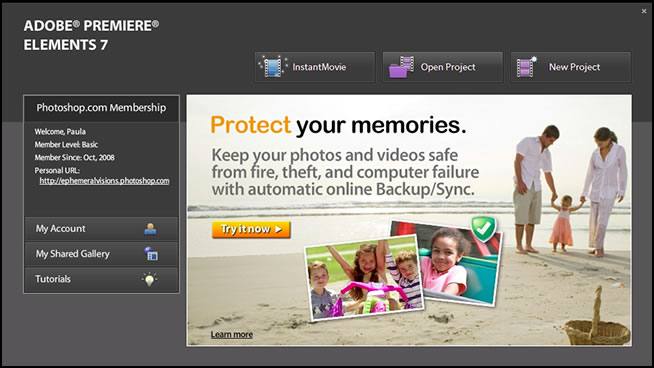
The basic membership is free. The space for uploading is limited to 2 GB which is fine for still images, but not much for videos. You can, also, upgrade your membership to t Photoshop.com Plus which will give you more space. If you upgrade to the Plus membership after you have purchased either Photoshop Elements 7 or Premiere Elements 7, it is US $49.99 per year. Different combination of prices can be seen on the Adobe website and are discussed at the end of this review.
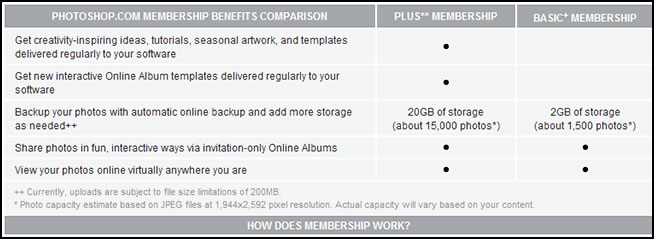
Once you have an account and sign in, the screen give the following options:
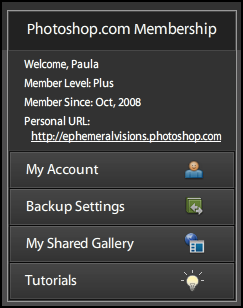
With the Basic subscription which is free, you can find tutorials for both Photoshop and Premiere Elements, create a backup, and put up an online gallery. You can put still or videos in the gallery. The gallery is the same for both Photoshop Elements and Premiere Elements assuming you have one Photoshop.com address.
With the Plus membership you can access additional material such as themes. Themes, Effects, Transitions, and Titles can be searched, for additional material. You can modify the search by choosing Photoshop.com, for examples. Then, only those Plus members can download the additional materials.
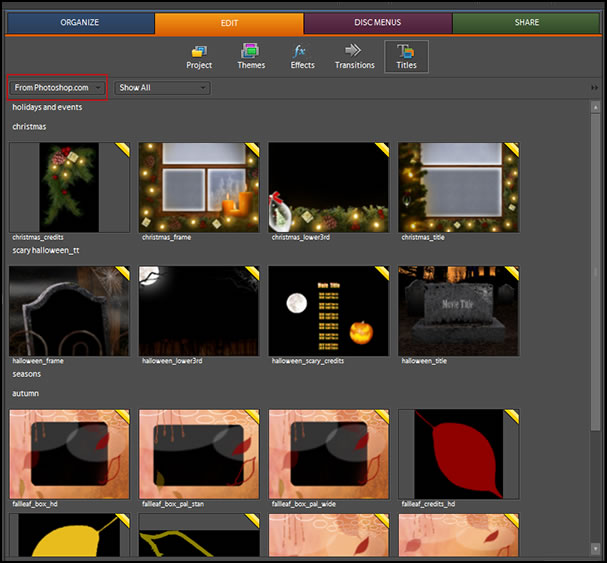
Backup is very easy to do. Go to Edit>Preferences and choose Backup/Synchronization.
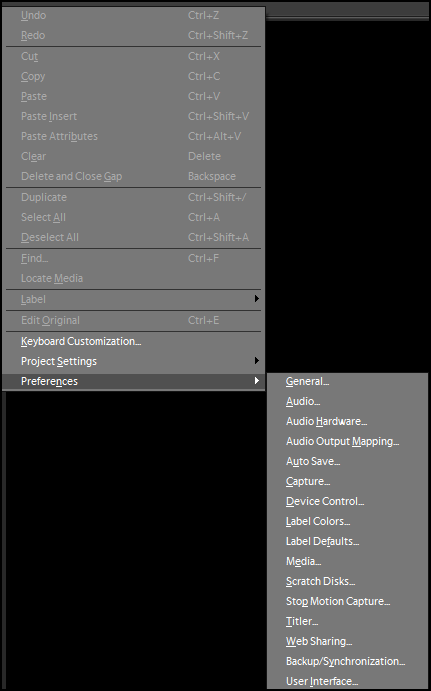
This will open Photoshop.com. Here you can make your choices on what features you want to use to Backup your material.
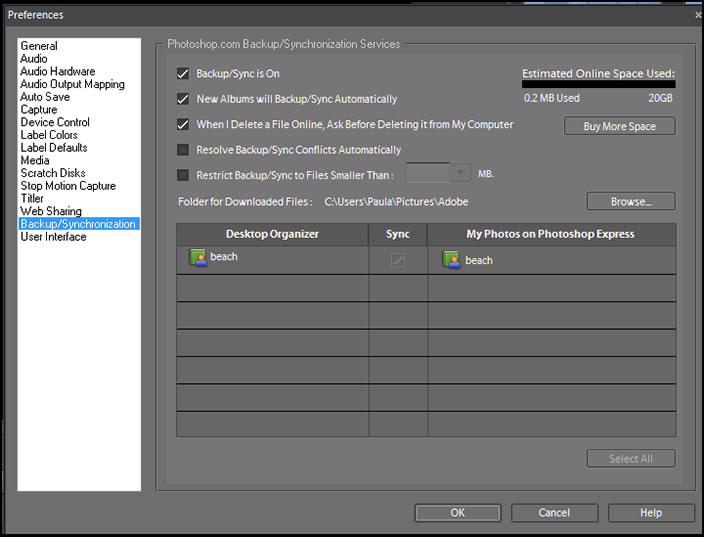
The organizer in Premiere Elements 7 works in the same manner as does the one in Photoshop Elements 7. It is very nice to always have the clips, stills, and sound in one place.
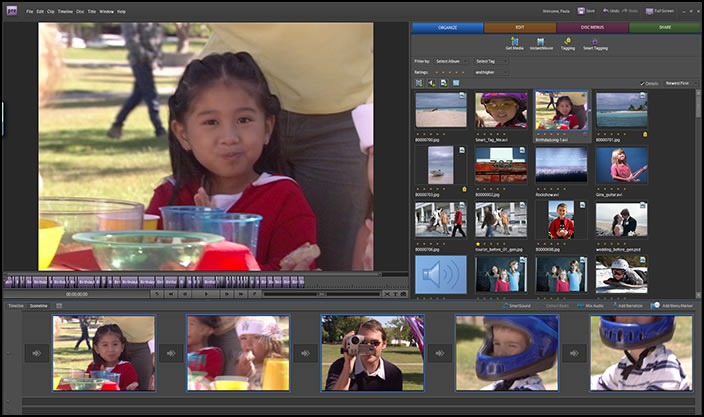
It is very easy to tag subjects to easily retrieve them. If you plan to work on a specific video, you can tag all those images, audio clips, and video clips that are for that project.
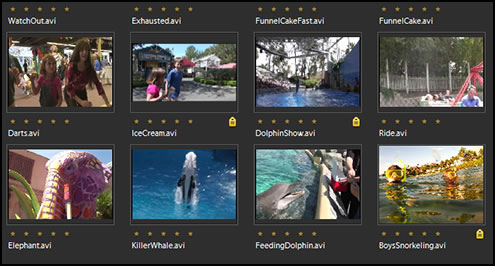
In the Tagging Window you can also create Smart Albums which will put in one album all the files that pertain to a specific criteria.
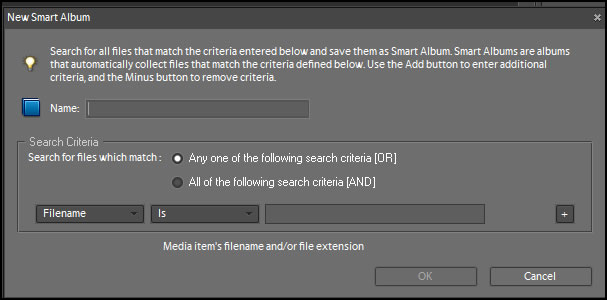
The Get Media button allows you to directly import from a number of different devices.
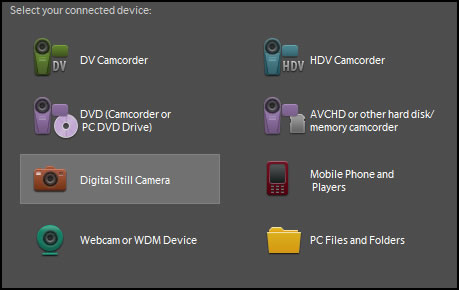
The program supports a lot of file formats:
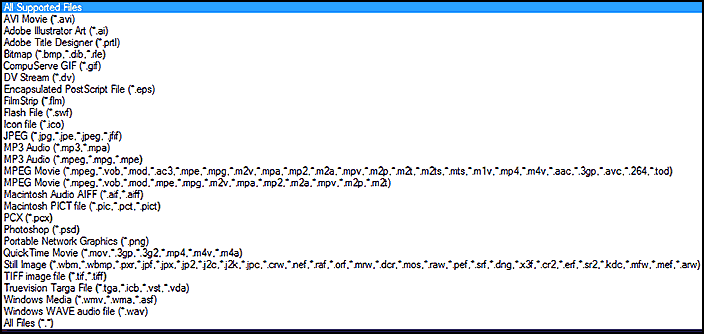
Adobe Premiere Elements 7 supported import/export formats include:
ASF (import only), AVI, (new) AVCHD (import only), SWF (import), Blu-ray Disc (export only), DV, DVD, Dolby® Digital Stereo, H.264, HDV, JPEG, PNG (import only), PSD (import only), MOD and TOD (JVC Everio, import only), MPEG-1, MPEG-2, MPEG-4, MP3, WAV, QuickTime, Windows Media, WMA (import only), 3GP.
Import/export of some formats, including AVCHD, DVD, Blu-ray, MPEG-2, MPEG-4, H.264, and Dolby Digital Stereo may require activation via an Internet connection. Activation is fast, easy, and free. Import/export of 3GP, 3GP2, MOV, MPEG-4, and QuickTime requires QuickTime software.
You can create an "Instant Movie" by just clicking a few buttons. You choose the clips to include, click on the InstantMovie button, and add a special themes (screen capture below) from the list of themes to the entire movie or to just some of the clips. The movie clip I used was one from Adobe. It had sound in the form of people speaking as a part of it. The clip is analyzed and tagged when you use InstantMovie. It does what Smart tagging does were you to do it separately.
Once you have an "Instant Movie", you can break it apart and add or change the transitions, add another clip, etc. It can be the end in itself or the beginning of a more complex movie.
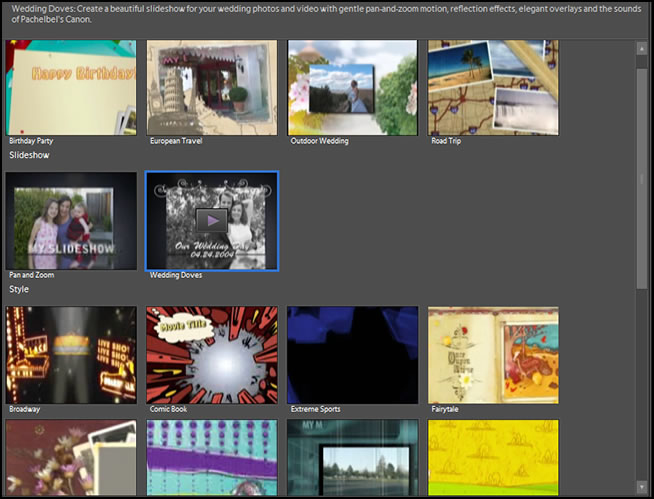
If you want to, you can tag it before you create the InstantMovie, and the final screen will look like the screen capture below.
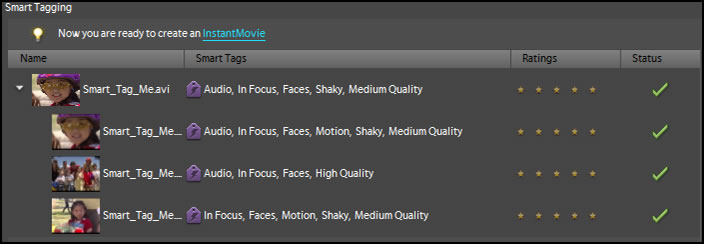
Once an image has been Smart Tagged, a purple tag will appear in the Organizer.
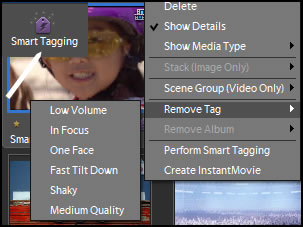
Getting back to the InstantMovie, when I added a theme, I had a choice of how to use the theme section of the InstantMovie.
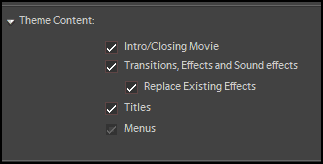
Videomerge is a new feature of Premiere Elements 7. It allows the user to take a video that was shot with a solid background and put it over another video. This other video becomes the background. For this I used two sample videos supplied by Adobe.
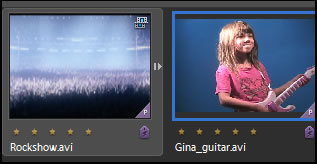
The clip on the left will be the background for the girl playing the guitar. Videomerge will keep analyzing the clips throughout the sequence.

I created a slide show in Photoshop Elements 7 and then output it to Premiere Elements 7.
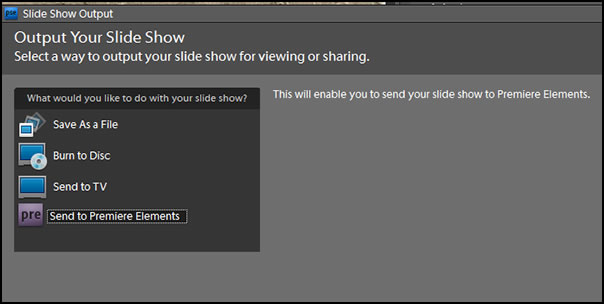
Once in Premiere Elements 7, I could change the transitions as well as apply effects to the slides themselves.
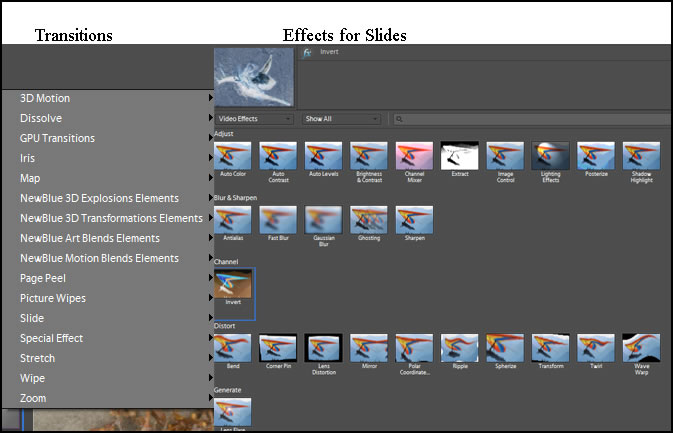
SmartSound™ is another new feature of Premiere Elements 7.

You can determine the length of the soundtrack to go with your movie without having to edit the soundtrack. Just put in the numbers that will correspond to the length of the movie.
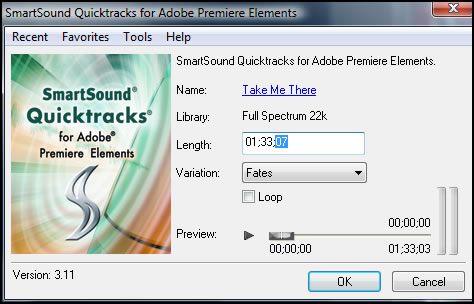
You can, also, create and customize Disc Menus from the many templates provided with the program.
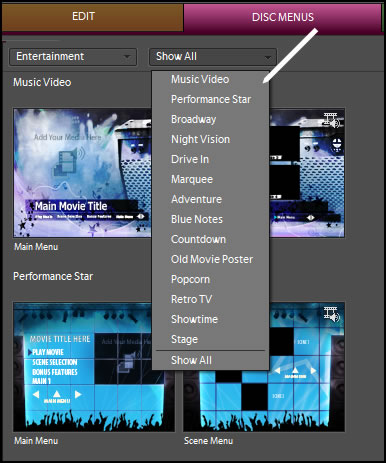
The last category is Share. Here you can upload to YouTube, burn movies to DVD or Blu-Ray discs.
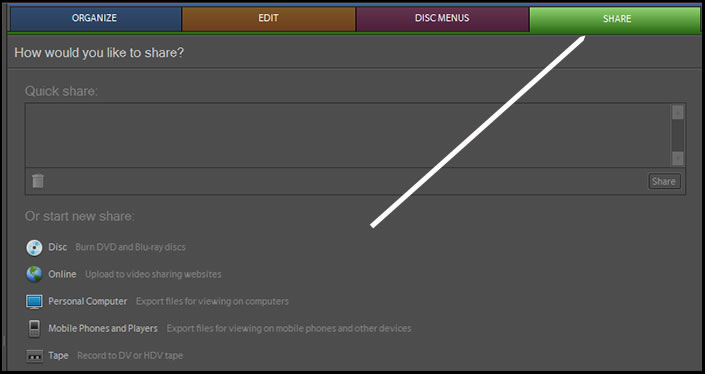
Requirements for Adobe Premiere Elements 7:
- 1.8GHz processor with SSE2 support; 3GHz processor required for HDV or Blu-ray; dual-core processor required for AVCHD
- Microsoft® Windows® XP with Service Pack 2, Windows Media Center, or Windows Vista®
- For Windows XP: 512MB of RAM (2GB required for HDV, AVCHD, or Blu-ray)
- For Windows Vista: 1GB of RAM (2GB required for HDV, AVCHD, or Blu-ray)
- 4.5GB of available hard-disk space
- Color monitor with 16-bit color video card
- 1,024x768 monitor resolution at 96dpi or less
- Microsoft DirectX 9 or 10 compatible sound and display driver
- DVD-ROM drive (compatible DVD burner required to burn DVDs; compatible Blu-ray burner required to burn Blu-ray Discs)
- DV/i.LINK/FireWire/IEEE 1394 interface to connect a Digital 8 DV or HDV camcorder,
or a USB2 interface to connect a DV-via-USB compatible DV camcorder (other video devices supported via the Media Downloader) - QuickTime 7 software
The cost of a full version of Adobe Premiere Elements 7 is US $ 99.99 with the upgrade price of us $79.99. If you want to add the Photoshop.com Plus feature at the time of purchase, it is US $139.99.
The purchase price of the bundle that includes Photoshop Elements 7 and Premiere Elements 7 is US $149.99 with an upgrade of US $119.99. For more information, go to the Premiere Elements 7 product page. If you are going to purchase Premiere Elements 7, I recommend purchasing the Elements' Bundle for the addition of a dynamite image editing program which also does a lot more.
Adobe Premiere Elements 7 worked smoothly. The InstantMovie with the themes gives a movie a certain flare. What is nice about Premiere Elements 7 is that you can create a straight forward video through editing or one that is instantly a "new" movie by using InstantMovie and themes.