Adobe Photoshop Express can be used online from a desktop or laptop computer as well as on mobile devices. The tools contained in the online version of Photoshop Express differ from those for the iPad app. Adobe Photoshop Express app is a free app that can be used on iPads and Android tablets. I am using this app on an iPad 2 tablet. This is a simple image editing and sharing app that allows the user to make basic changes on an image. It is geared to mobile graphic design manipulation.
There are four main choices: Camera (where you can create an image to edit or share from your tablet), Online, Edit, and Share. In this review I used photos from a DSLR camera that were stored on my PC.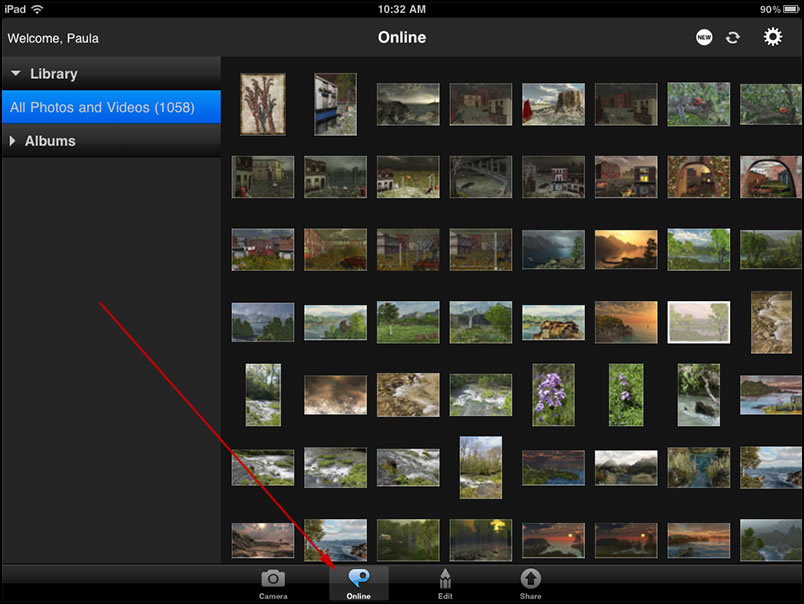
To use a photograph, it must be in a Photo Album. Even though you can see photos online in Photoshop.com, you cannot edit them from there.
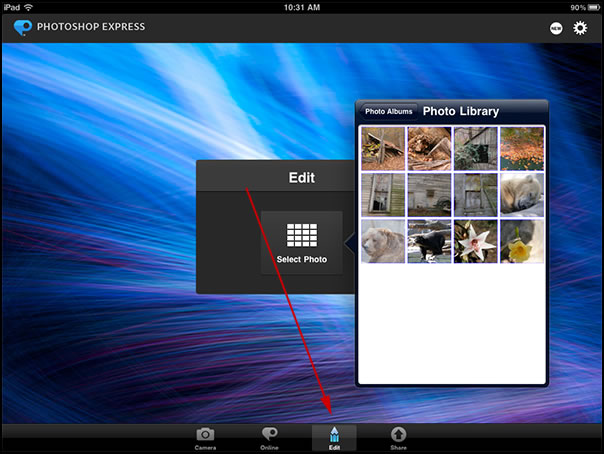
With Share, you can select an image from your Photo Libraries and share it to Facebook or Photoshop.com.
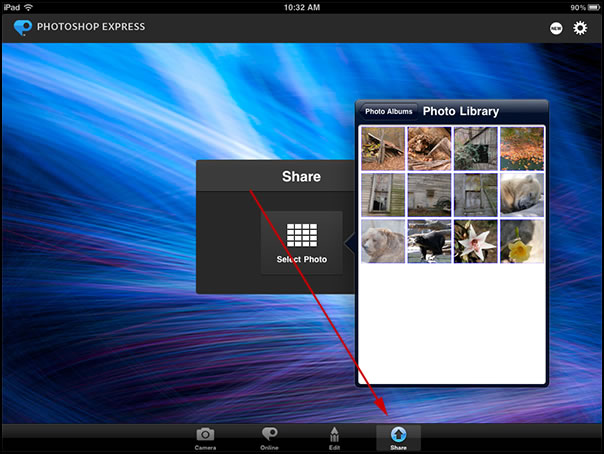
Below is a composite showing all the menus for editing a photograph.
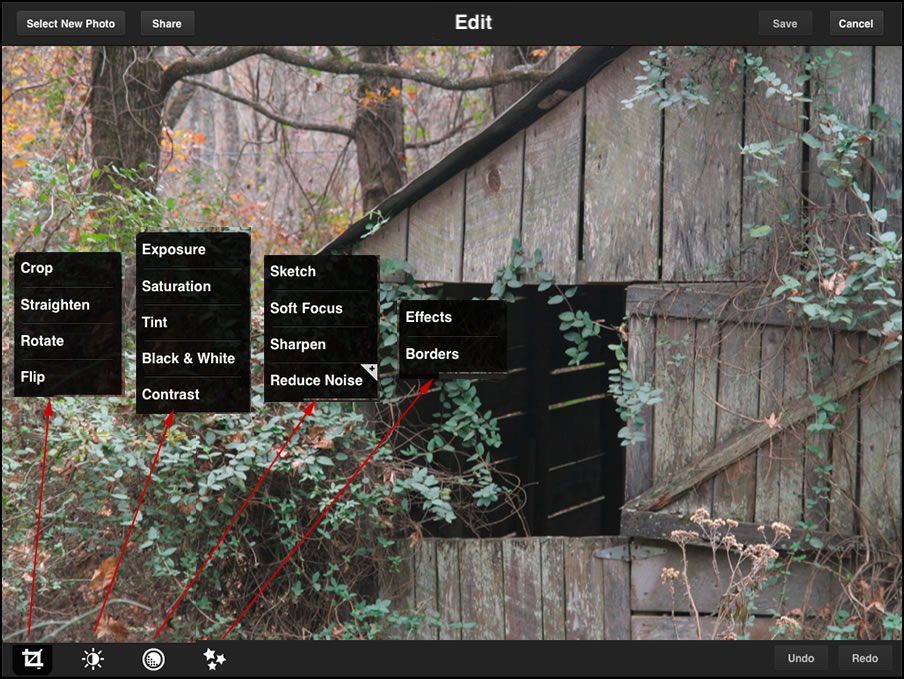
While I found that "normally" exposed images were the easiest to use since the controls in Photoshop Express are global, I even found I could satisfactorily work with a poorly exposed image.
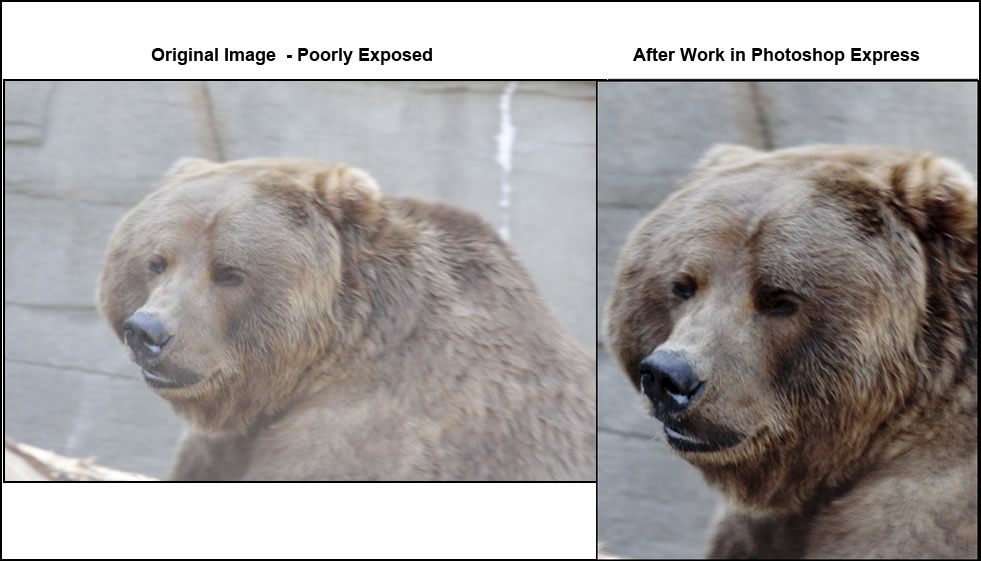
Below is an image I used to experiment with various modifications.
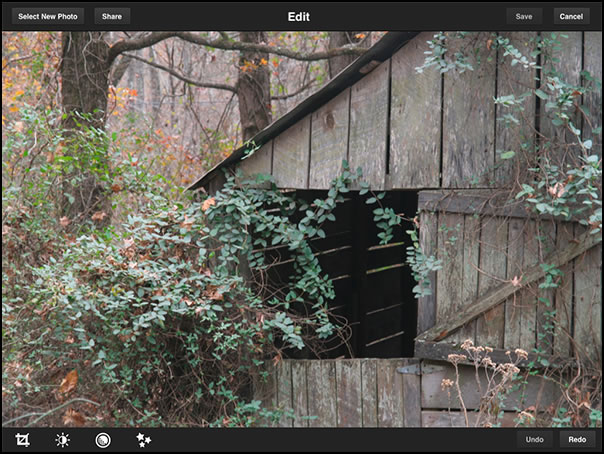
You can either crop by pulling the corners at an angle which keeps the proportions the same or by pulling straight out.
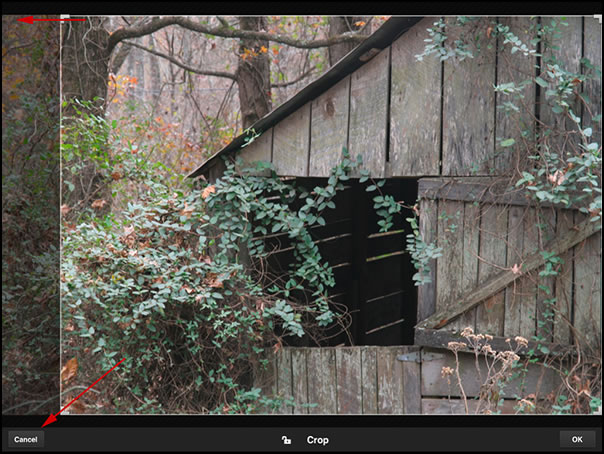
You can turn your color image into black and white in at least two ways using the Effects or Exposure command from the menus.
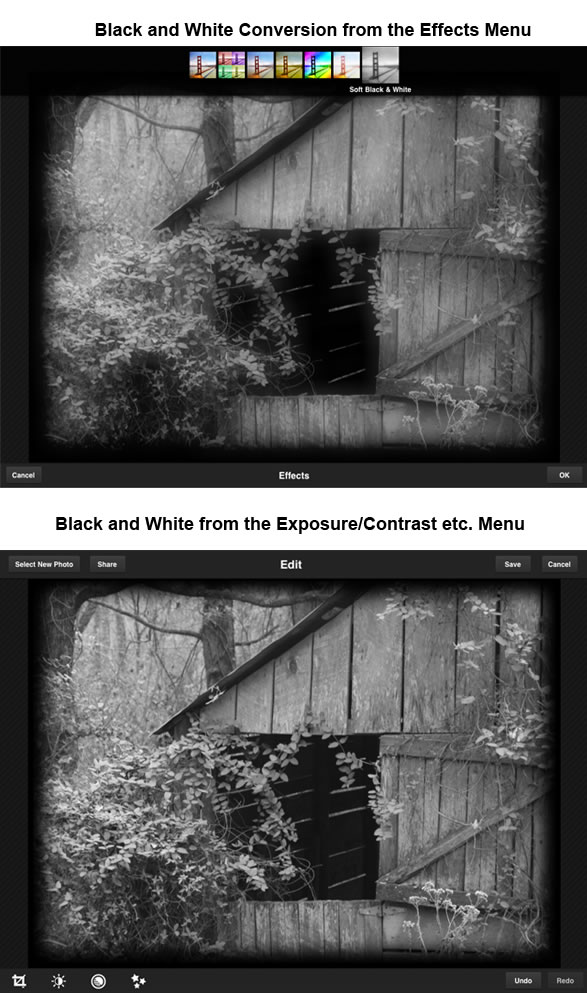
From the Exposure/Contrast.... menu, you can also use the Tint command and change your tint using a complete range of colors since the control is a slider.

Creating a sketch of your image is also done by the use of a slider. This command can be found on the third from the left menu.
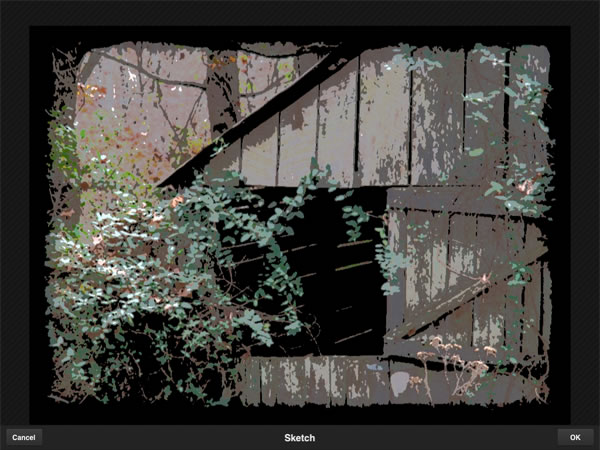
There are eight borders you can select. I selected one early on for these screen captures.

This is a nice free app which accomplishes simple image editing. Since you can build modifications, you can extend its scope. I did have a problem when I changed the images in my Photo Library. When I deleted a number of images in my Photo Library by resyncing with my PC, the Photo Library was OK, but the Edit screen in Photoshop Express did not recognize the changes until I uninstalled Photoshop Express and reinstalled it. This has, also, happened with other apps, so I do not know where the issue lies.
I found a few tricks in working with images. Photoshop Express works best on well exposed photographs. Its controls are global so if your shadows are too dark and your highlights too light, the only aspect is to work with the contrast setting and try to lessen the problem. However, in the images in this review, you will notice a bear. When I first started to manipulate this image which was too light in all aspects, I was not happy with how it was turning out. The first step I had taken was to crop the image and then darken it. I could not control my tonal ranges to my satisfaction. However, when I manipulated it first by using in this order: (decreased) Exposure, (decreased) Saturation, and (decreased) Contrast, the results were satisfactory. I saved the cropping until the last.
This program is definitely worth downloading. And it is free! You can increase its scope by purchasing the Camera Pack addon. More information on Photoshop Express can be found on various Adobe TV presentations on the Adobe website.