Review of Alien Skin Software's Xenofex 2
Many years ago I wrote a review of Xenofex 1 and have used it ever since. I have reviewed a number of other Alien Skin software products and have been very happy with them. When I realized that there was a new version, Xenofex 2, I wanted to review it.
There are 14 filters in Xenofex 2; four are completely new and 10 are totally rewritten from Xenofex 1. The new filters are: Burnt Edges, Classic Mosaic, Cracks, and Rip Open. The rewritten filters are: Constellation, Crumple, Electrify, Flag, Lightning, Little Fluffy Clouds, Puzzle, Shatter, Stain, and Television. I will be giving examples of how these filters work as well as discussing them.
I tested this program on both the Windows XP platform as well as on Vista Ultimate although I did the majority of work on the former platform. I used Adobe Photoshop CS3 as the host program in both. It installed perfectly on both platforms. According to the company, Xenofex 2 must be used with one of the following host programs: This is taken from Alien Skin Software's website.
"Macintosh Hosts:
Windows Hosts- Adobe Photoshop 6.0 or later
- Adobe Photoshop Elements 2.0 or later
- Adobe Fireworks CS3*
- Corel Paint Shop Pro 7.0 or later
- CADLink SignLab 7.5
*Adobe Fireworks compatibility note: Due to bugs in Fireworks’ support for Live Effects, we do not support using Alien Skin plug-ins as Live Effects in Fireworks CS3. Filters can be launched from Fireworks’ filter menu without problems."
Alien Skin has modernized the interface and made it more user friendly. They have, also, added more flexibility to the filters.
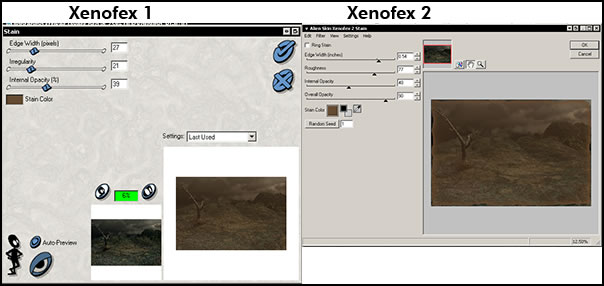
While the difference in the filters cannot be seen from the above image, one can tell that there are more variations possible with Xenofex 2 than there were with Xenofex 1. The above shows the stain filter using the coffee preset as a default. The default for the Xenofex 2 preset has the stain having an irregular edge while in Xenofex 1 it had a straight edge. The irregular edge is more true to life.
To show how three of the filters work in Xenofex 2, I used Stain with the ring effect selected, Crumple, and the new Burnt Edges. However, they were not built on top of each other in the program but had to be done one at a time.

Adding lightning to an image can look very artificial. Xenofex 2 has improved how it creates lightning. It can be created on its own layer so that it can be manipulated afterwards if desired. Also, the beginning and ending points of the lightning can be designated. There are many controls to use to create and fine tune the bolt of lightning.

The following are screen captures of some of the many choices to create lightning. This filter has been tremendously improved since Xenofex 1 and I found it gave very realistic results.
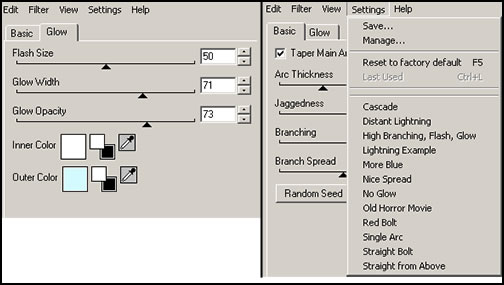
The Electrify filter radiates from the image. It can radiate from the whole image or from the center of the image. I would have liked it if there had been a control to just radiate it from the top, side, or back of the image.

You can take an image and turn it into a constellation of stars with the Constellation filter. This is a fun filter. I like it because I could make my own star constellations in the sky. One can also add a few stars to an image and have them sparkle simulating points of light.

The Little Fluffy Clouds filter can turn a nothing sky into an interesting sky. Once again, there are many controls available including sky colors and cloud colors. With the sky, you can choose the colors for both the zenith and the horizon. You can, also, take the colors from another image.
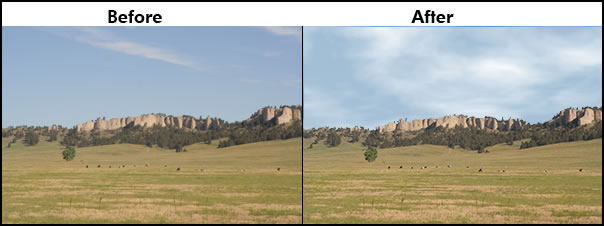
One of the new filters is Rip Open. It can give some interesting effects to an image.
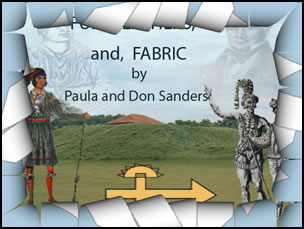
The last two filters I will show are two of the new ones - Cracks and Classic Mosaic
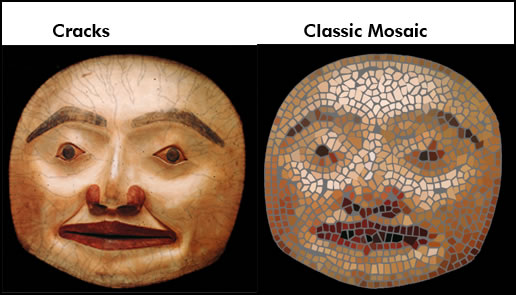
System requirements are:
Macintosh Systems:
- PowerPC or Intel processor
- Mac OS X 10.4.0 or later
- At least 64 Megabytes of physical RAM
- All Alien Skin Photoshop plug-ins are now Universal applications.
Windows Systems:
- Intel Pentium II processor (or compatible)
- At least 64 Megabytes or greater of physical RAM
- Windows 2000/XP/Vista
Xenofex 2 costs US $129.00 with an upgrade price from Xenofex 1 of US $69.00
Xenofex 2 worked very well. It was very easy to use. One can use the presets as they are or manipulate them with many excellent controls. I really liked the changes Alien Skin has made from Xenofex 1 to Xenofex 2. I feel this is an excellent plug-in. Alien Skin presents a gallery of examples on their website. You can, also, download a demo of this as well as demos of their other software. The Alien Skin website lists all their products.
In addition, you can read reviews about some of their other plug-ins on my website by clicking on "Articles" on the bar below.