It is that time of year again and Adobe is releasing Photoshop Elements 11. What is Adobe Photoshop Elements? Photoshop Elements is a very inexpensive, but extremely complete image editing and cataloging program. The editing section is based on the professional Adobe Photoshop. It takes many of the elements of Photoshop and presents them so that newcomers to image editing and experienced people can utilize the same program. It is geared toward the everyday user. Both Photoshop Elements and Premiere Elements share an Organizer that gives users many customized ways to store their video, photos, images, etc. and find them easily. The Organizer in Elements 11 has a new cleaner look as does the editing module of Photoshop Elements 11. When you first open the program, by just clicking on the button on the upper right, you can customize how the program opens - whether you want the Organizer to initially open or the Editing section.
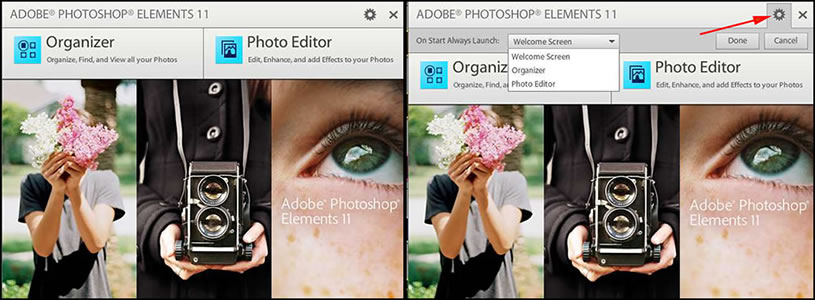
First we will explore the Organizer. Once again it is different than it was in previous versions. It took a little getting used to. The menus are easier to read since they are now white. On the main screen of the Organizer, you will see that a lot of the constant tasks such as undo are now at the bottom.
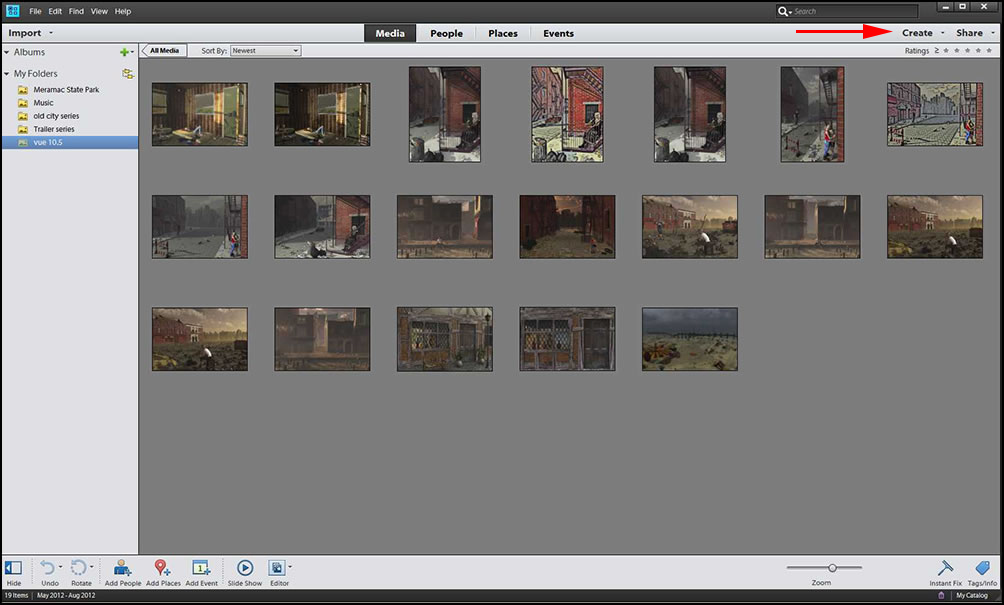
As always, there are many ways to create an album. I created two albums initially by dragging the contents of the folders into the albums. When I clicked on Import, I chose to import folders and, then, items from the folders. These items were dragged to the various albums.

One of the new features in Photoshop Elements 11 and Premiere Elements 11 is the way the Organizer can organize your media. You can categorize your media files four main ways: Media, People, Places, Events, and a subcategory of events, Smart Events. In this demonstration when I checked Smart Events, it took my "Unedited Images" Album and stacked all those images that were similar together.
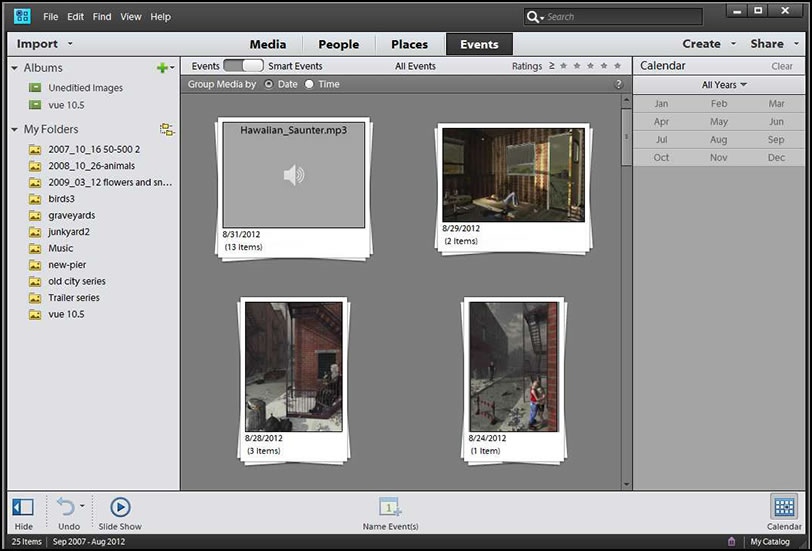
Below are two screen captures. The one on the left shows a screen capture of some of the photos in my Celebration of Nation's Album. The screen capture on the right shows people I have excerpted from the Media Category and are now in the People category.
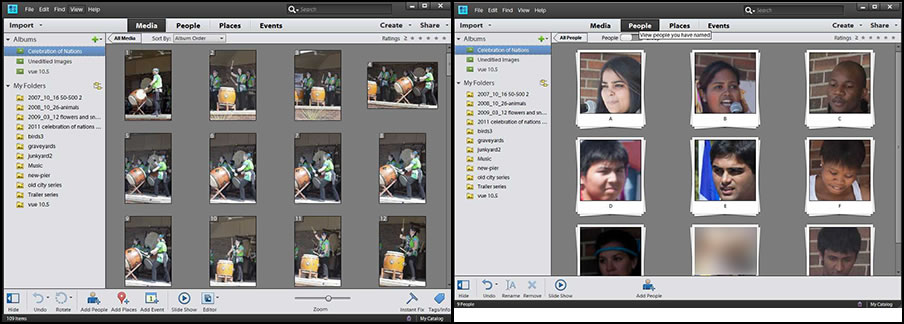
Let's continue with some more new features in the Organizer. The more metadata that is generated from your image capturing device: camera, phone, tablet, the easier this can be. For example, if your device has GPS capabilities, It can locate an image on a map.
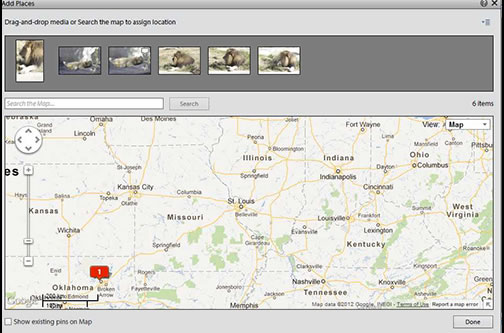
The new Organizer gives you the options to arrange your data in many ways. Let's say your family goes on a new trip each year or summers at the sea shore. You can do what Adobe calls "Map Your Memories" by arranging your photos and videos according to location. Or you can decide that you want to arrange your photos by individual so each family member has a group of photos attributed to them. Or you want to arrange your photos and videos according to family events. All of this is easy to do with the Organizer.
The Create and Share menus are easily accessible from the Organizer itself. They are located in the upper right corner by my red arrow. I will discuss these more later in the review.
Before we go any further, here is a list of the new and enhanced features from Adobe. We have already demonstrated some of the new features in the Organizer. In this review, I will mainly discuss the new additions to Photoshop Elements 11.
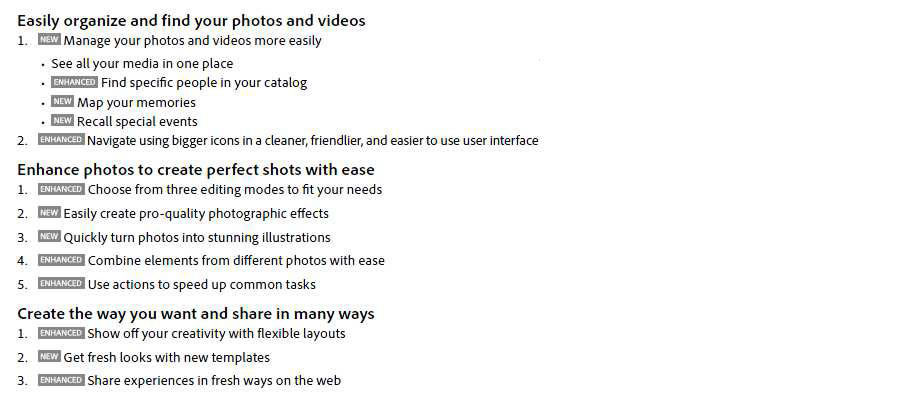
As you open the Editing section of Photoshop Elements 11, you will see that the screens are now set up in a new easier to use format. Below is a screen capture of Quick Edits.
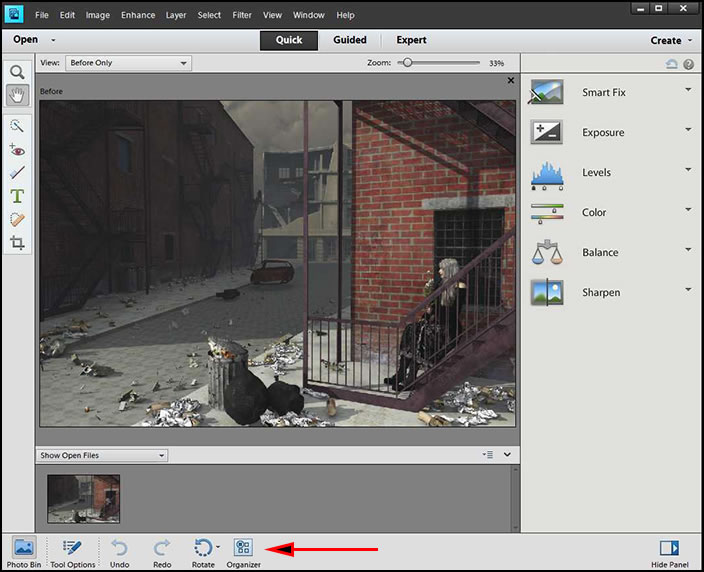
For example, now Saturation, Hue, and Vibrance are grouped together and it is easy to go from one modification to another.
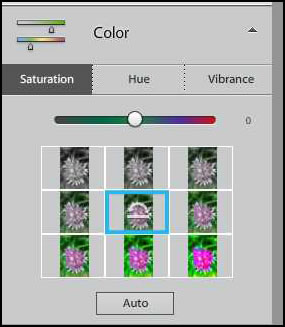
No longer is Guided Edits set up according to the categories: Basic, Advanced.......If you want to open the Organizer, you will see the link at the bottom of this screen along with other options.
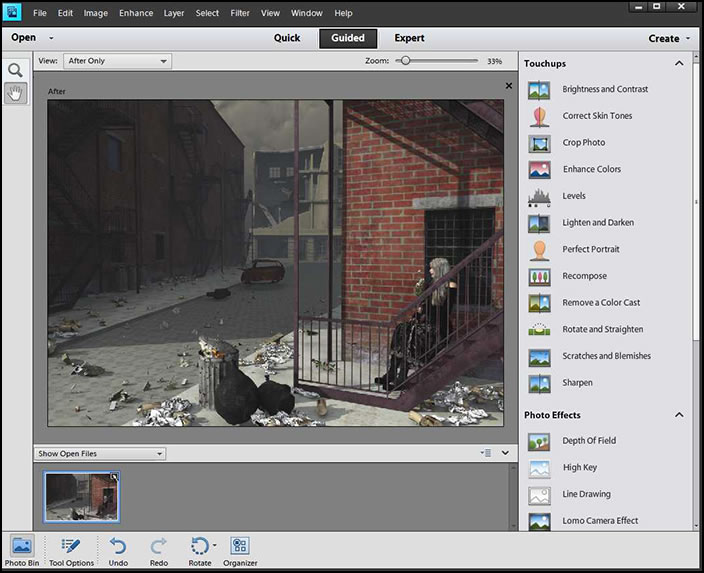
Now it is broken down into Touchups, Photo Effects, and Photo Play.
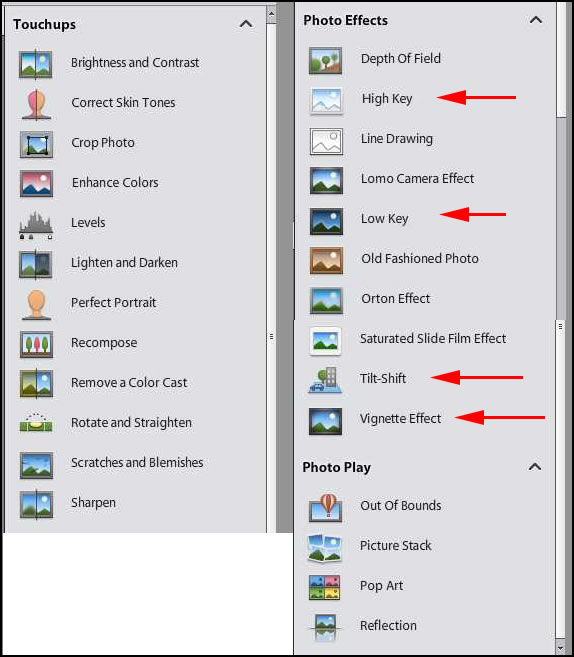
You will notice that Photomerge is missing from the Guided Edit list of tasks. It has not been removed from the program. It is under Enhance now.
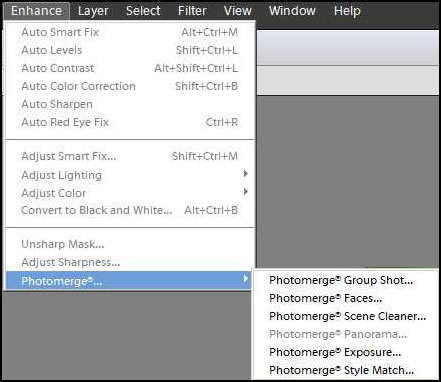
In the Guided Edit mode there are some new Effects: Tilt-Shift, Vignettes, and a High and Low key effect. I have highlighted them with red arrows in the earlier screen capture.
Tilt-Shift can be used to highlight an area of interest in an image. This image was originally taken so all would be in focus. Using the Tilt-Shift effect, I can draw the eye to the water. By modifying the focus area, you can change the intent of an image.

For the High key effect, you really need special images where the softening adds a mood. I am not sure that the one I chose works really well, but it does illustrate the effect..
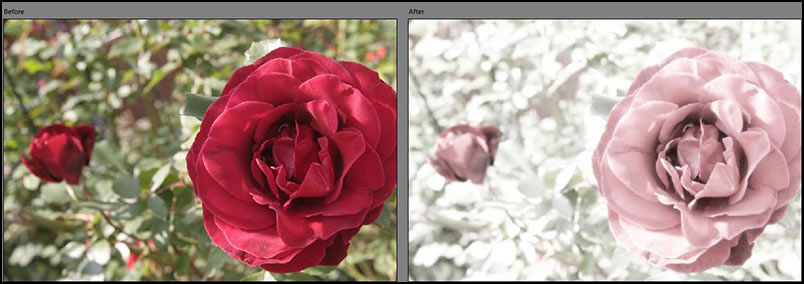
I use a vignette effect in many of my images. It can frame an image nicely. Many people only think of black vignettes, but white can be effective, also.
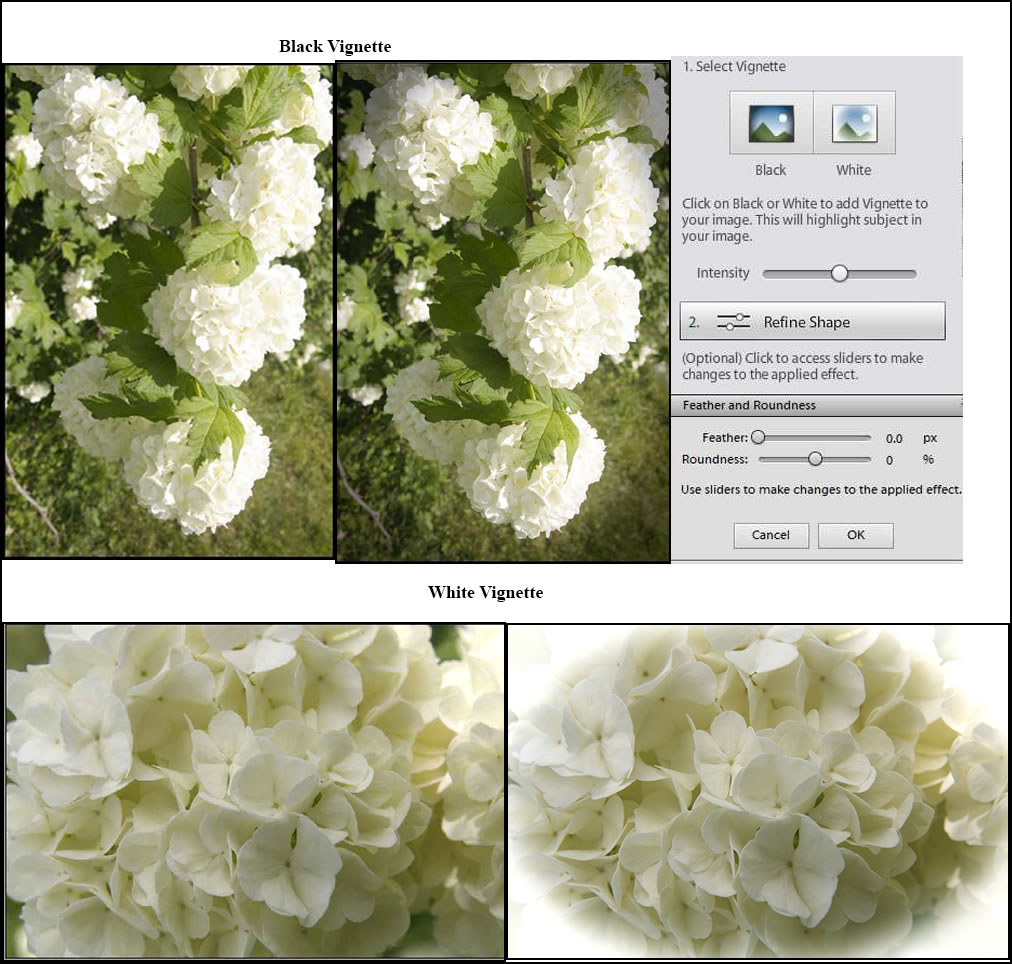
The last mode is the Expert mode.
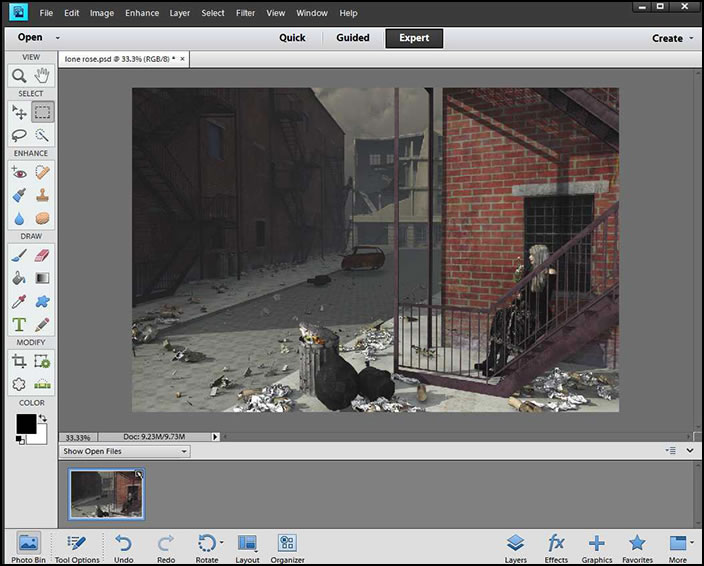
Three new Effects are possible in Expert mode. You can find them under Filters.
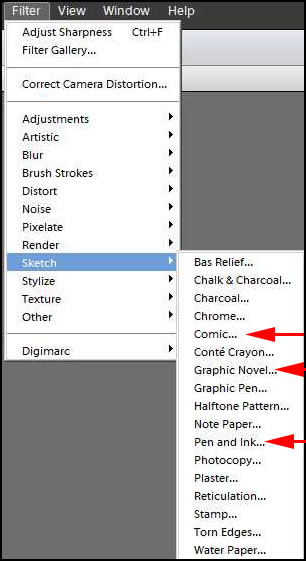
Below are screen captures of defaults for these three filters (except on Pen and Ink, I changed the blue to gray tones). To the right is a second image changed by using the Comic filter. I, personally, like the way it can outline areas of an image as well as change the number of shades in it.
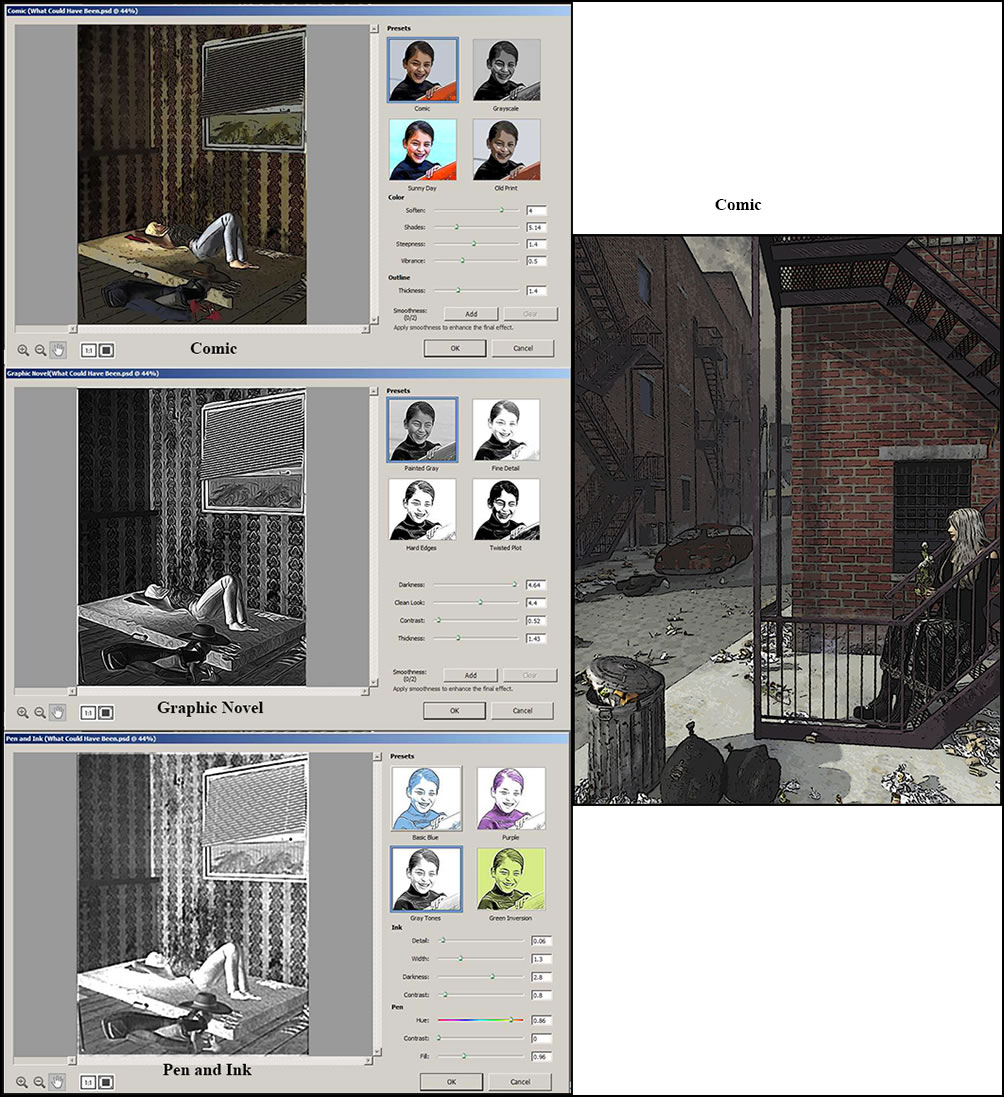
As I stated earlier, a lot has been rearranged and enhanced in Photoshop Elements 11. For example when I looked for the Magic Wand in the Expert Edit screen, I could not find it. I clicked on the Quick Selection tool and it brought up the screen that showed two other tools. Whichever tool is selected is the one that will appear in the toolbar.
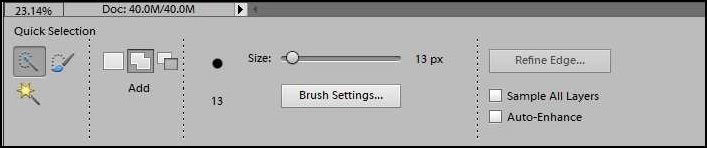
The Refine Edges menu has been enlarged and enhanced a lot from version 10.
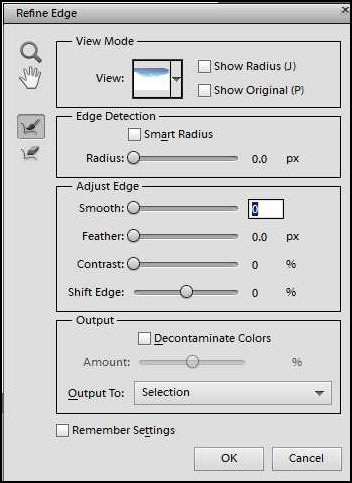
You can speed up repetitive tasks easily in Photoshop Elements 11. You accomplish this by using Actions which is located under Windows on the top toolbar. You can create your own Actions, as well. To use Actions, select an Action and just click on Play in the flyout menu.
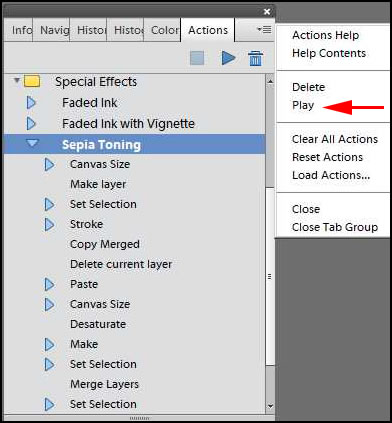
The Share and Create menus can both be accessed from the Organizer while the Create menu is accessed from the Edits as well.
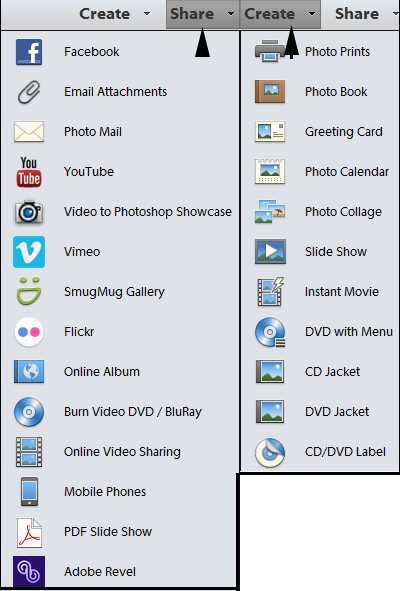
Once you click on a topic, the categories expand to give you choices such as "Create Photo Prints" or "Create Photo Book." Once again, for those who have previous versions of Photoshop Elements, you will see the difference in the interface.
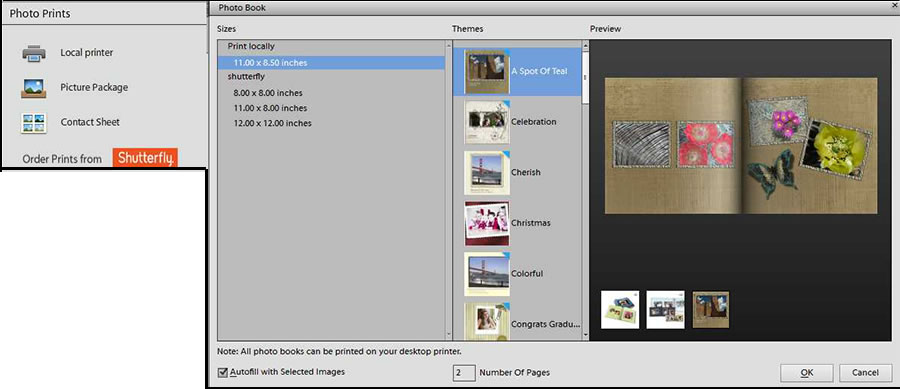
Minimum System Requirements:
Microsoft® Windows®
• 1.6GHz or faster processor (including single-core support)
• Microsoft Windows XP with Service Pack 3, Windows Vista®, Windows 7, or Windows 8
• Color monitor with 16-bit color video card
• 1024x768 monitor resolution
• Microsoft DirectX 9 or 10 compatible display driver
Mac OS
• Multicore Intel® processor
• Mac OS X v10.6 through v10.8
• 1024x768 display resolution
• QuickTime 7 software required for multimedia features
For both Windows and Mac OS
• 1GB of RAM (2GB for HD video functions)
• 4GB of available hard-disk space (additional free space required during installation)
• DVD-ROM drive
• Internet connection required for Internet-based services†
The cost of Adobe Photoshop Elements 11 is: $99.99 with an upgrade price of $79.99. The cost for Adobe Premiere Elements 11 is: $99.99 with an upgrade price of $79.99. The cost of both purchased together is $149.99 with an upgrade price of $119.99.
Finally, let's take a look at the Photoshop and Premiere family of products.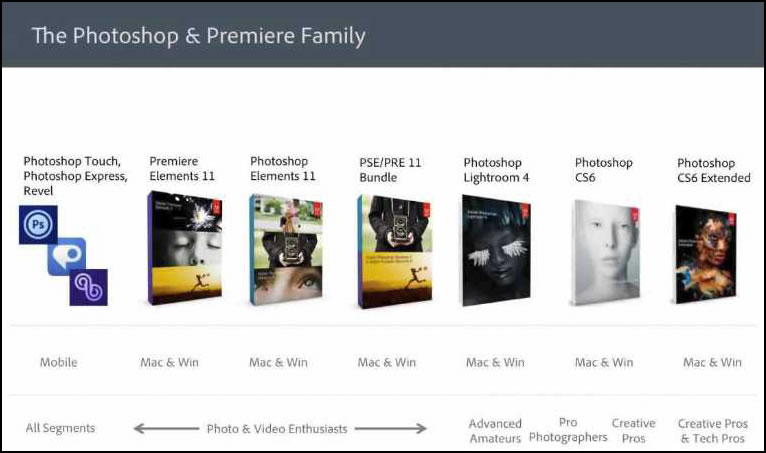
To learn more about Photoshop Elements 11, you can go the Adobe website. Also, to compare versions, click on versions. And, lastly, before you purchase it, you can download a trial version.
If you have used previous versions of Adobe Photoshop Elements, it might take you a little while to become comfortable with the new interfaces. If this is your first experience, I believe the new interface will be comfortable immediately.
This version worked very smoothly. All the new and enhanced features worked well and added to the quality of this program. Both Photoshop Elements and Premiere Elements consist of two distinct parts: an editing module and an organizing module. While I personally do not use organizers or cataloging software, I have explored over the years a multitude of image editing software and I believe that for the cost, Photoshop Elements is the best. If I did not use Photoshop Extended, I would certainly use Photoshop Elements. One of the big advantages of Photoshop Elements is that a beginner can easily use it and grow with it.
Look for my review on Adobe Premiere 11 which will be out soon.