I reviewed the first version of Silver Efex Pro a few years ago and was excited to see that a new version was out. I found using it was the best way to turn a color image into a black and white one. Silver Efex Pro version 2 has nine new features. I will describe all of them and, then, discuss the product as a whole. I am working in Windows 7-64 bit mainly with Photoshop CS5 (both versions) and Lightroom 4. Silver Efex Pro 2 works with Photoshop, Lightroom, Photoshop Elements, and Aperture. The versions are listed in system requirements near the end of this review.
Before I go into the main part of the review, I want to show the preferences. By default Silver Efex Pro works on its own layer. Below is the Settings menu opened up so you can see each section.
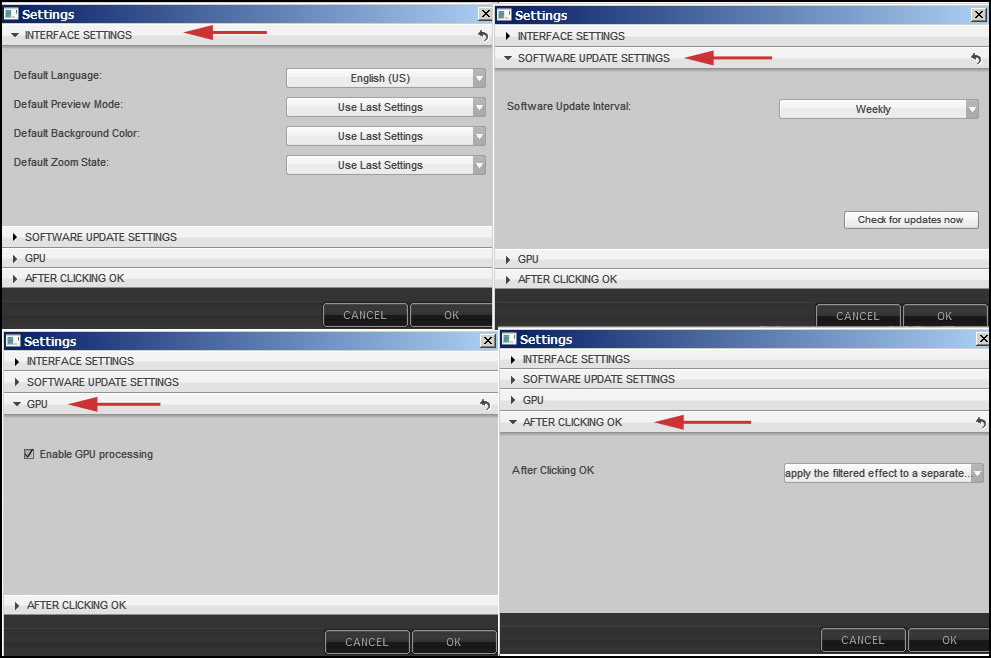
It is important to understand how Nik Software's Silver Efex Pro 2 and other plug-ins work so you can get the most out of the software. Silver Efex Pro 2 works globally and through control points using U Point® Technology. Using these control points, you create a circular area to which you apply an effect or modification. They are incredibly useful for making small adjustments and giving the user unlimited control of the image.
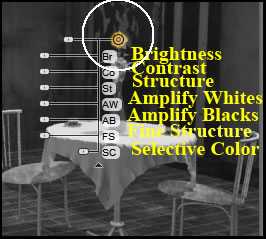
You can, also, use tools to change a portion of the image. In the section of the image below I chose a preset and, then, chose Brush (1). The tools (2) appeared and I painted in the area I wanted to change (3).
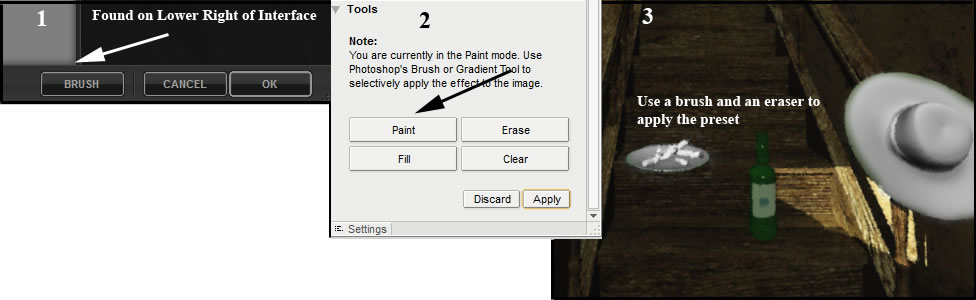
First let's compare the interface of versions 1 and 2. A number of new areas have been added to versions 2. Below is the new interface of version 2. Version 2 has a sleeker look and can be opened with all the right panels closed. The presets have been placed in categories that show up immediately upon opening the program. As you can see, there are a variety of controls available to help you get the result you desire.
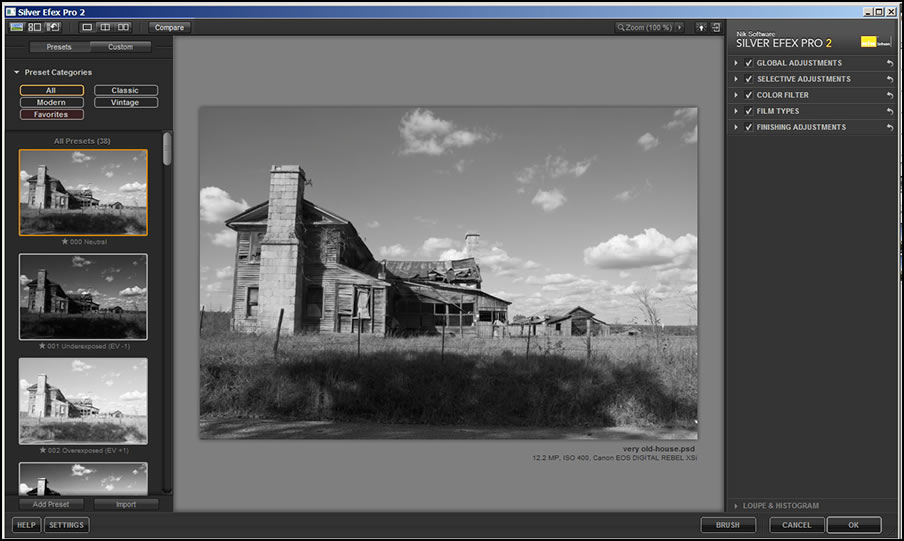
And below is the interface to the first version.
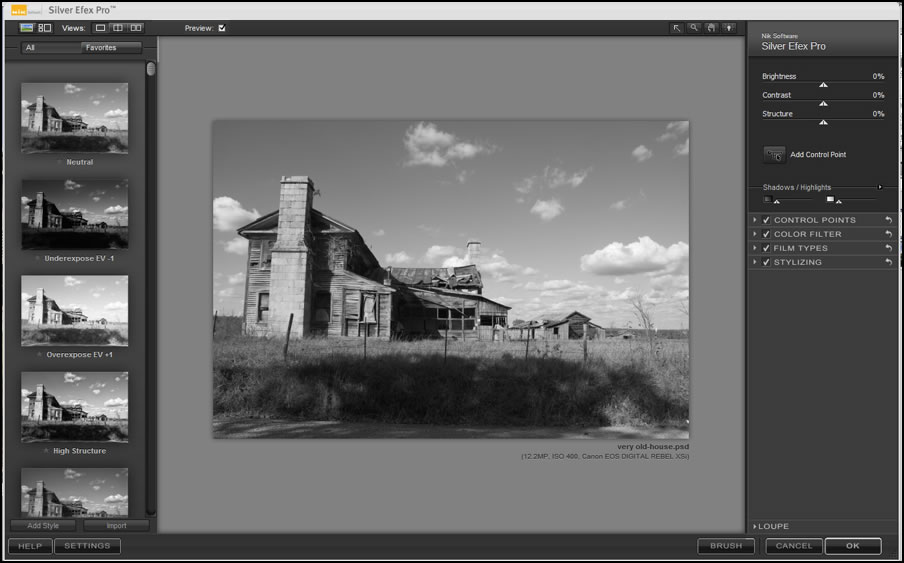
I, also, did screen captures of the right panels from both versions to show how the choices for adjustment have been increased. We will look at these more later.
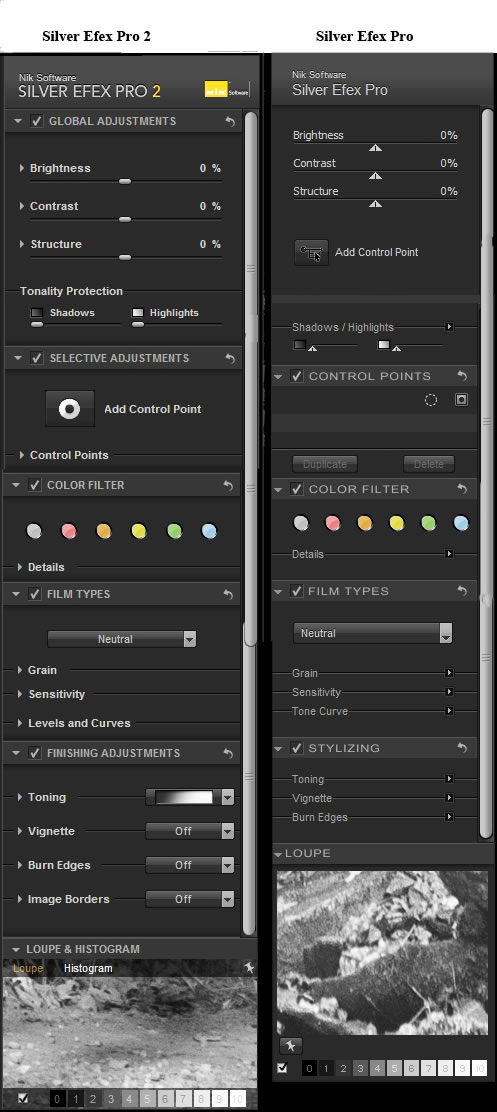
Below are the nine new features:
- Intuitive History Browser
- Structure and Fine Structure
- Soft Contrast
- GPU Processing
- Dynamic Brightness
- Natural Image Borders
- Specially Developed Algorithms
- Amplification of Black and Whites
- Selective Color
Now let's look at some of the new features in Silver Efex Pro 2.
This screen capture shows the different commands available on the left panel.
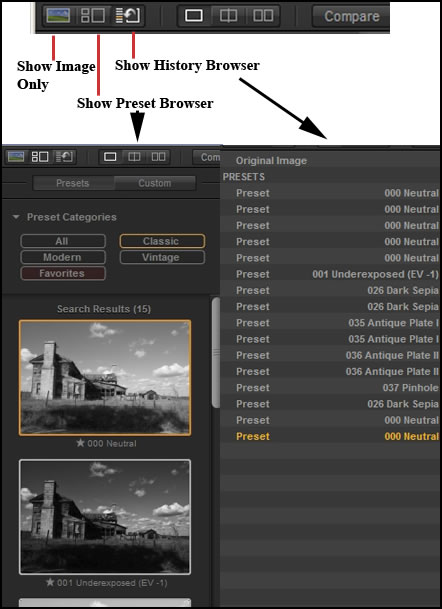
Intuitive History Browser
The new Intuitive History Browser allows you to keep track of the presets you have tried and go back to a former one easily and non-destructively. The Intuitive History Browser will also show the adjustments that have been made to a preset.
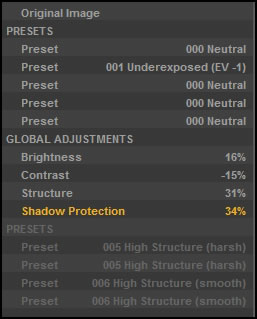
Structure and Fine Structure
Basic Structure control works "between" the edges of an image to enhance it. Fine Structure Control has been added to version 2. This setting is used to bring out even more details.
It is hard to see from the screen capture. I took the image and added a random structure of 50%. To that I added a Fine Structure of 50%. The changes are more visible on the screen.
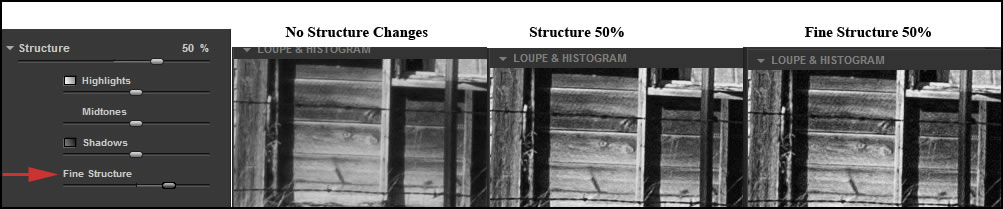
Soft Contrast
Soft Contrast applies contrast to different areas of an image in a dynamic way. It is softer and less harsh. While not easy to see in the screen captures, one can tell when testing these settings. For example, one of the flowers in its original state using a neutral preset showed a setting of zone 9. With regular contrast at 50%, the zone showed those same areas as 10s. With soft contrast, the areas were between a 9 and 10. Visually they aren't starkly white.
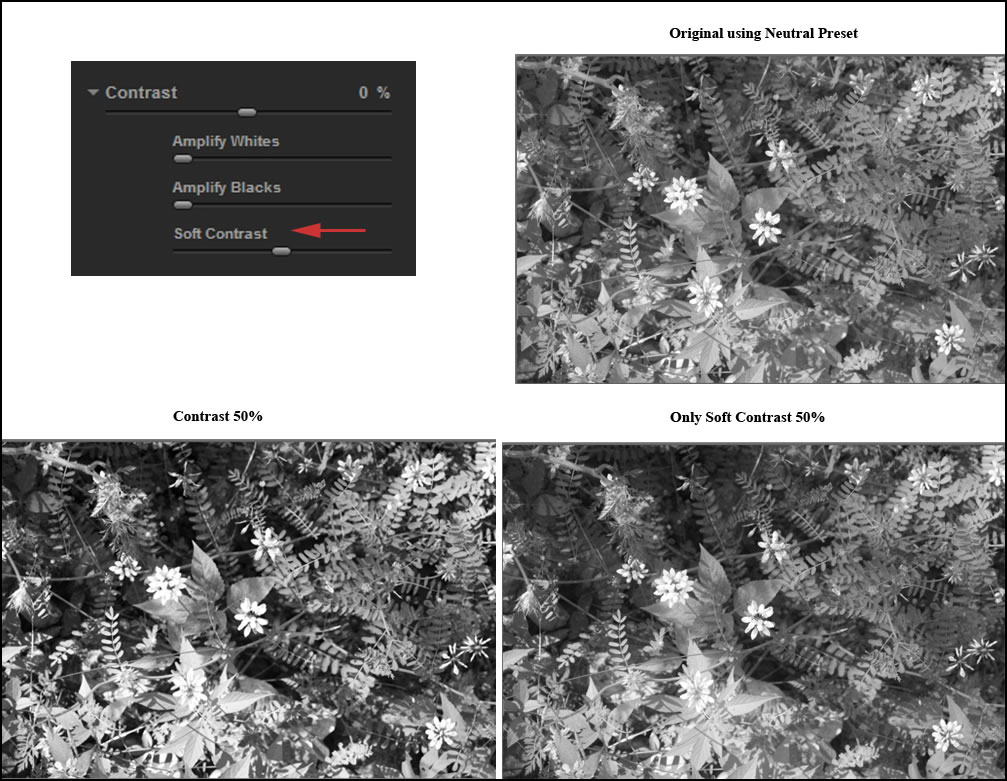
It is easy to get subtle effects in Silver Efex Pro 2.
Dynamic Brightness
Dynamic Brightness works by analyzing the tonal brightness of areas and adjusting that particular brightness. In Silver Efex Pro 2 the brightness slider has been expanded giving users a lot more controls and choices. Using the Dynamic Brightness slider, the whites have basically not been affected while the blacks have been moderately lightened.
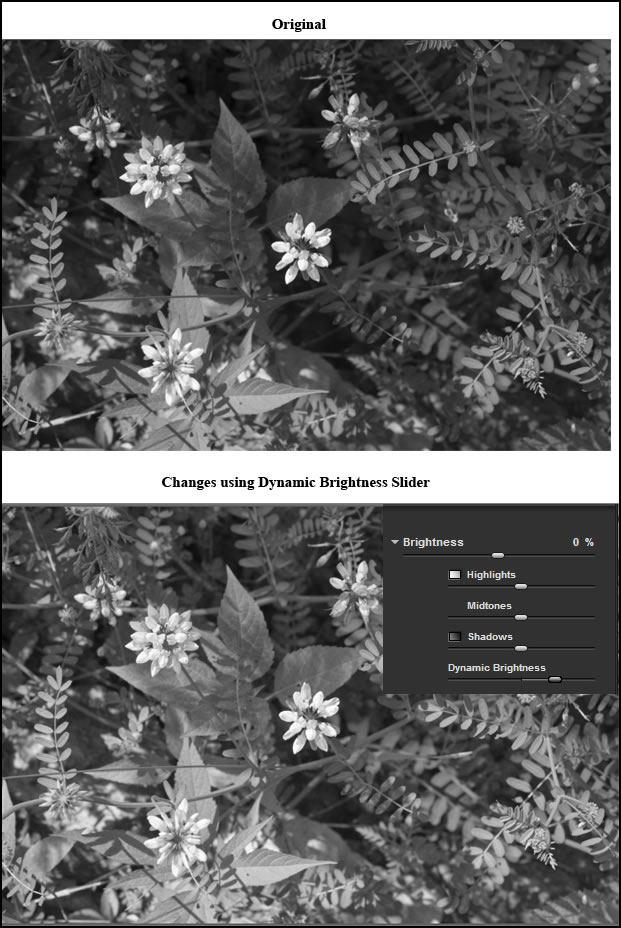
Amplify Blacks and Whites
This control is best explained from the information in the Quick Start Guide [p.10] that you can download from their website or from the Help menu. ".........the unique algorithms within Silver Efex Pro attempt to bring out the whites and blacks of each object found throughout the image. This is different than normal contrast as instead of making every dark tone darker and every light tone lighter, the shadows and highlights unique to each area are sought out and then amplified until they reach white or black". There are so many controls in Silver Efex Pro 2 that can be used to improve an image that sometimes it is hard to choose which ones to use. That is why it is useful to get to know all of them.
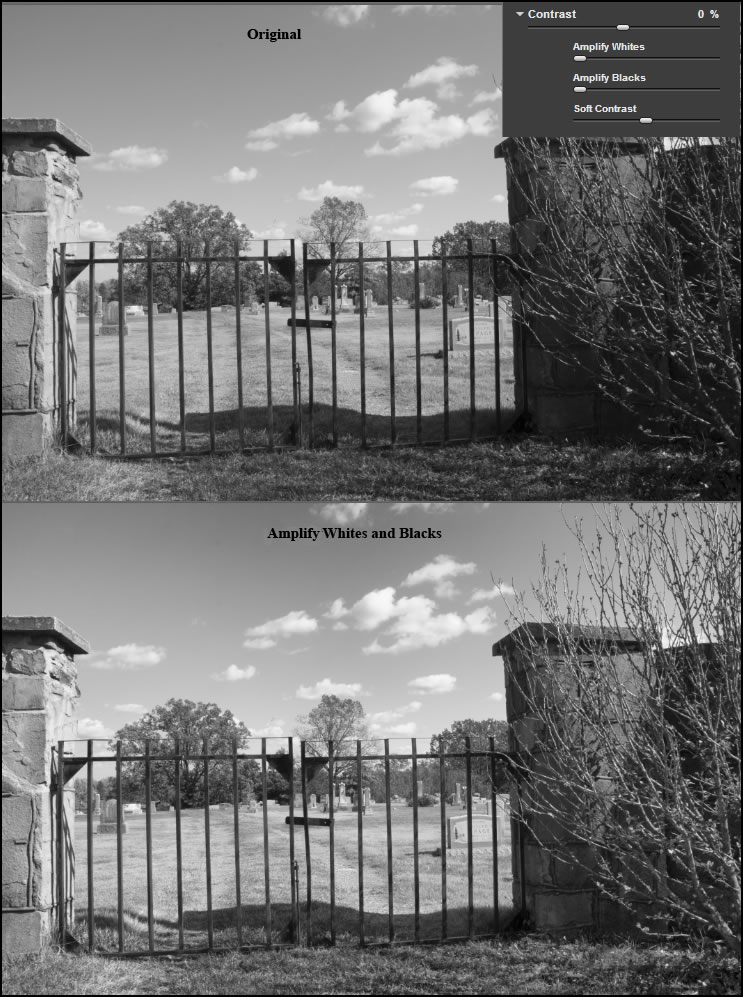
Selective Color
With Silver Efex Pro 2, you can use the patented U Point® technology to actually bring back the color of selected areas of your image. This is so easy to do and can add some fun or unique touches to an image. I used Selective Color through control points to bring out the color of the flower.

Natural Image Borders
These are new in Silver Efex Pro 2. The borders work very intuitively and are a nice addition to the program. There are 14 basic ones.
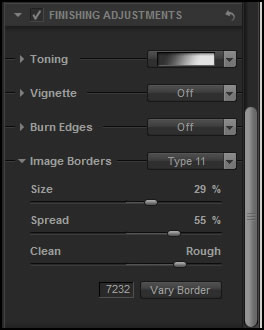
Below is the previous image that I converted to Black and White with a border added to it.

I really like how Silver Efex Pro 2 transformed this image so I created a larger one from Lightroom using Silver Efex Pro 2 and a 16 bit depth rather than an 8 bit depth. Reviewing this program made me remember how much I loved it when it first came out. Using it after I finished the review confirmed that the new controls such as soft contrast, fine structure, etc. added so much to this already excellent program.
Multi Threaded, 64-bit, GPU Processing
Silver Efex Pro 2 takes full advantage of the latest system hardware chipsets and acceleration found in advanced displays, saving you time and effort with lightning fast, efficient processing.
Specially Developed Algorithms
New refined conversion black and white algorithms have been implemented in Silver Efex Pro 2. According to the literature, these algorithms work together so no manipulation is actually done in isolation. It is called Advanced Intelligence.
System Requirements |
||
Windows
|
Macintosh
|
|
Please note: Silver Efex Pro 2 will not work on images in the grayscale color mode. |
||
A feature I did not mention in this review is the Zone system. I love this feature but didn't highlight it because it was also in the original Silver Efex Pro. When you place your cursor over a zone, the crosshatching shows which areas of the image are in which zones.
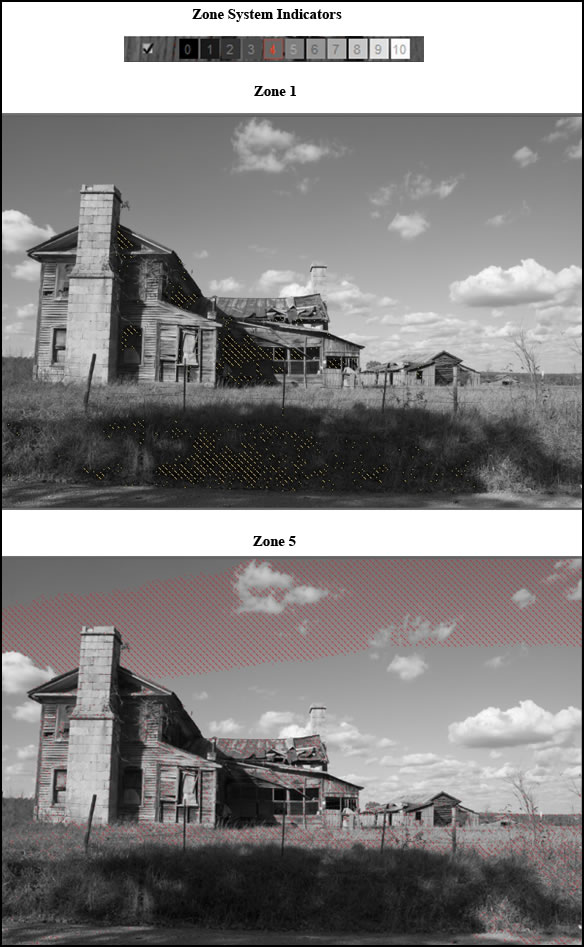
Nik Software has a section on their website for free downloads of Presets for a number of their programs. They, also, offer many training videos and live webinars. Check out all of these aids on their website.
In this review I have basically covered the features new to Nik Software's Silver Efex Pro 2. The new features add a new depth to an already great program. I have used Silver Efex Pro for many years, ever since I reviewed the first version, and I am excited by these changes. Once I tried it, I have used it whenever I have converted my images to Black and White. I highly recommend it.
One can take Nik products for a 15 day trial. The program costs $199.95 for a full version and $99.95 for an upgrade. More great Nik products can be found on their website of Nik Software.