|
 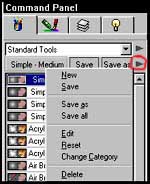
Since I use Deep Paint in a lot of my art work, I decided
that I needed to customize my brushes. I found that this was
very easy to do.
Firstly, I created a category called "Paula's Cloning
Tools" by left clicking on the top right arrow in the
Command Panel. Then I began experimenting with brushes from
the other categories. I changed the various settings as I
experimented with them. Once I found that I had a setting
that I liked, I left clicked on the bottom right
arrow and executed a "save as" command and renamed
the brush. I, also, could have just clicked on "save
as" from the Command Panel. After creating the brush,
I could move it to a new 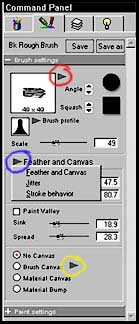 category
in two ways. I could left click on the Command Panel's top
right arrow, and choose, "rename category" or I
could click on the right bottom arrow and choose "change
category. " category
in two ways. I could left click on the Command Panel's top
right arrow, and choose, "rename category" or I
could click on the right bottom arrow and choose "change
category. "
When I renamed a brush, I chose a name that would give me
an idea as to th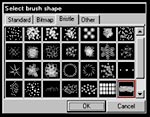 e
purpose of the particular brush. Sometimes I just customized
a brush and brought it into my new category keeping the old
name; however, usually I changed the name. Since, as I stated
previously, I use Deep Paint's cloner a lot, I wanted to create
brushes for specific cloner functions. The key to creating
a brush is to understand the various functions and options
available. For example, the red circled arrow near the brush
dimension shows brush shapes. The blue arrow shows three other
functions: feather and canvas, jitter, and stroke behavior.
Once these functions are understood, creating brushes will
become easy. Another function that will change how a brush
behaves is found at the bottom of the Command Panel. This
function has to do with texture. See the large yellow circle. e
purpose of the particular brush. Sometimes I just customized
a brush and brought it into my new category keeping the old
name; however, usually I changed the name. Since, as I stated
previously, I use Deep Paint's cloner a lot, I wanted to create
brushes for specific cloner functions. The key to creating
a brush is to understand the various functions and options
available. For example, the red circled arrow near the brush
dimension shows brush shapes. The blue arrow shows three other
functions: feather and canvas, jitter, and stroke behavior.
Once these functions are understood, creating brushes will
become easy. Another function that will change how a brush
behaves is found at the bottom of the Command Panel. This
function has to do with texture. See the large yellow circle.
Another setting is used to continue refining the brush. I
have circled a tiny "+" mark to the right of the
name of the brush. Clicking on this "+" mark opens
up a new set of options. In this case the "+" sign
is next to the first brush listed in the screen shot of the
Command Panel immediately below.
These do not comprise all of the settings, but are the ones
that I have found to be the most useful in creating cloners. The
last item I customize are the cloner functions themselves.
|