|
More and more digital artists are turning to 3D development
and needing to create and or modify their 3D objects not only
as to their form but as to their material properties. Here
is where Right Hemisphere's Deep products step in. There are
two products by Right Hemisphere (RH) that complement each
other, Deep Paint 3D version 2 and Deep UV version 1. I will
be reviewing both. This review will be about Deep Paint 3D
version 2.
Less than a year ago, I reviewed the first version of Deep
Paint 3D with Texture Weapons. For an introduction to the
product, you can find both a review
and a tutorial.
For this review, I will refer to this version as Deep Paint
3D or simply as DP3D. What exactly does Deep Paint
3D v2 do? DP3D is a real time material based paint rendering
system that enables painting from any angle on NURBS or polygon
models. It works in 2D, 2 1/2D, and 3D modes. What do these
modes mean?
3D mode is always active whenever a model is loaded
into DP3D. When one is working in this mode, one is painting
the model in three dimensional space with real-time rendering
of color, bump, shine, glow, and opacity.
2D mode allows the user to view and paint an unwrapped
bitmap of a single channel while painting a 3D model.
2 1/2D mode is used to paint two-dimensional images
with color, bump, and shine rendered in real-time. If you
have used Deep Paint, you are familiar with this mode of painting.
I will give examples of all these modes in the body of the
review.
For those not familiar with 3D models, in order to paint
a model it must be UV mapped. Most 3D modeling software does
an adequate or barely adequate job of UV mapping. If a model
is complicated, mapping in most 3D modeling programs can be
very time intensive. Right Hemisphere's Deep UV is specifically
formulated for that purpose.
Deep Paint 3D supports many file types. It can open and save
the following 3D file formats: 3DS, OBJ, PRJ, 4DP, LWO, and
DP3. DP3D can also open and save at least 57 2D file types
such as PSD, PNG, EPS...............
DP3D works with WinTab compatible Graphic tablets and styluses
and is closely integrated with the Wacom Intuos graphic tablet.
Deep Paint 3D also integrates through plugins with 3ds max,
Maya, LightWave 3D, Softimage, and Photoshop including plugins
and filters (In the DP3D itself, file>preferences>directories
to set this up.)
Licenses for Deep Paint 3D can be purchased individually,
included in the price of the software, or purchased for more
than one machine. If one just buys a program, then one can
only run it on one machine at a time. However, licensing and
unlicensing it are not hard to do. The initial licensing seemed
to work much faster than it did previously. I was licensed
immediately. However, if it fails to license or unlicense,
one has to contact support@elicense.com and fill out a long
form. This can be a headache. Because it fails to license
or unlicense does not mean that their is a problem with the
program. It can be a glitch that elicense
systems has to rectify. This happened to me when I was
unlicensing Deep UV to move it to my other machine. After
I filled out the form, they requested a text receipt. I had
no idea what they wanted so after e-mailing them and waiting,
I finally called them. A form is generated when the program
is installed called "receipt.txt." It is placed
in the main window of the program. Had I known that, the process
might have been completed in under a few hours. Just a helpful
hint should the situation arise.
The system requirements for Deep Paint 3D V2.0 are:
- Windows 98, Windows NT 4.0 or Windows 2000 with IE 4.0
or later
- A minimum resolution of 800 x 600 pixels
- A graphics card capable of displaying 16-bit color
- At least 64 MB of Ram
- A Pentium 200-MMX processor or better
- A CD-ROM drive for installation.
They recommend:
- A Wacom Intuos or similar pressure sensitive Tablet
- A graphic card capable of displaying 24-bit color
- A Pentium III 266 processor or better
- At least 128 MB or Ram (More for large model and texture
sizes)
- Windows 2000
When Deep Paint 3D works in its 2 1/2 D mode, it uses a lot
of RAM because it calculates, processes, and renders all the
characteristics of "real" paint at each brush stroke.
Thus, the more RAM you have, the better off you are. However,
because of the way DP3D works, you can work with a smaller
file size and increase the resolution (and size) without a
loss of quality when you are ready to output your work - something
that is not normally recommended. Also, one has the option
to use the program as a stand-alone or as a plugin. As a stand-alone,
it conserves more memory. However, when working with big files,
the amount of RAM recommended is the following.
|
Image Size Pixels
|
Inches @ 300dpi
|
Recommended RAM
|
|
1500 x1500
|
5 x 5
|
64MB
|
|
2000 x 2000
|
6.7 x 6.7
|
128MB
|
|
3000 x 3000
|
10 x 10
|
256MB
|
|
42000 x 42000
|
14 x14
|
512MB
|
|
6000 x6000
|
20 x20
|
1GB
|
On a personal level, I believe that one of the most important
investments anyone can make who wants to do any work in 3D
and or animation is to have as much RAM as he or she can afford,
the motherboard can support, and keeps the system balanced.
What I mean is that 1GB of RAM and an 8MB video card is a
severely unbalanced system.
Deep Paint 3D V2.0 sells for US $995 + shipping. The upgrade
price is from Deep Paint 3D V1 is $249 + shipping and from
Deep Paint 3D with Texture Weapons to both Deep Paint 3D V2.0
and Deep UV is US $395 + shipping. All of these products can
be downloaded and tried as demos from the Right
Hemisphere site.
The program comes with a manual on the CD-ROM as well as
tutorials under the folder entitled manual in the
Deep Paint 3D directory. I printed out the over 200 page
manual so I would have a hard copy reference. While the manual
is informative, it is a little hard to use because the pages
are not numbered, and, thus, in the hard copy one cannot find
the page from the table of contents. I, also, did the tutorials.
The only problem I found with the tutorials was that some
of the files were not on the CD as stated. However, that fortunately
was not a problem because these files were on the Right Hemisphere
website under the tutorial section for Supported Products.
These files had to do with tutorial 10, which was contained
in Manuals/DP#D20Tutorials.pdf, which involved projection
and surface painting. The files can be found at: http://www.righthemisphere.com/support/tutorials/index.htm#tw
One needs to navigate to Supported Files>Texture Weapons>Tutorial
3. I either looked at or did the tutorials and found them
extremely useful. I definitely recommend them for users not
familiar with the program or as a refresher if it has been
a while since you used an earlier version of the program.
While some are the same for Deep Paint 3D v2 as they were
for version 1, there have been new ones added.
The best way I believe to describe this product is to describe
it from its working modes starting with its 3D mode. As stated
before, when you work in 3D mode, you are working on a 3D
model that has been UV mapped either by Deep UV or by a 3D
modeling program. While working on the model, you can also
work on the UV map itself in 2D mode. The following examples
will illustrate how this can be done. A basic possible sequence
of events is as follows. (1) A 3D object is brought
into DP3D; (2) the material layers can be brought in
merged or separate; (3) It will look like this. (4)
Next, channels are selected such as color, bump, shine
for the various maps.
(5)Painting can be done in 3D as well as 2D at the
same time. (6) You would click on the C(olor) channel
to activate the 2D map and also (7) click on Image>Display
Wireframe to display the wireframe.
(8) Even maps of hidden objects can be created. These
illustrations are meant to give an idea of how 3D objects
can be brought into Deep Paint 3D and painted, textured, etc.
These UV maps can be exported to Photoshop and then sent
back into Deep Paint 3D. This makes the workflow very easy.
When I wrote a review On Deep Paint 3D with Texture Weapons,
I also wrote a tutorial on Using it with Poser 4 to create
to paint a 3D figure. The method I used (which is just one
of many that can be used) still applies. It can be found on
the Right Hemisphere site or on my sites - Tutorial.
DP3D has integrated workflow for many of the
popular programs such as 3ds Max, Maya, Softimage 3.X, LightWave
3D, Rhino, and, Photoshop. I cannot comment on the first four
since I do not have those programs. The Rhino plugin worked
correctly although the instructions could have been more clearly
written. I discovered, strange as it might seem, that the
Photoshop "send and receive" or "image"
plugin which is used when one is in 2 1/2 D mode for Windows
2000 was missing from the CD. It, however, worked in Windows
XP. I immediately contacted Right Hemisphere. The Support
from Right Hemisphere contacted me immediately and directed
me to a link
on their forum. I had missed the link on the forum because
I had looked under troubleshooting and the link was in the
FAQ section of the forum. Anyway, I got an answer and am passing
it on with more information on where to find others should
the need arise. If you are not familiar with the forum, it
is now where most of the support questions are answered. This
one appeared in the FAQ section of the DP3D forum under "
Why can't I send an image to DP3D from photoshop?" One
can, now, download the missing plugin and install it in the
plugins folder of Photoshop.
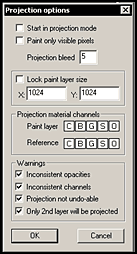 Another
method of painting and texturing 3D models is projection painting.
It is used when the UV mapping is discontinuous or distorted.
This feature is an inherent part of Deep Paint 3D version
2. Projection paint sessions can now be stored. In addition,
different projection resolution layers can be used. Projection
painting is very easy to do. One can turn it on and off at
will and go between surface and projection painting. The screen
capture on the left shows some of the options available for
Projection painting. Another
method of painting and texturing 3D models is projection painting.
It is used when the UV mapping is discontinuous or distorted.
This feature is an inherent part of Deep Paint 3D version
2. Projection paint sessions can now be stored. In addition,
different projection resolution layers can be used. Projection
painting is very easy to do. One can turn it on and off at
will and go between surface and projection painting. The screen
capture on the left shows some of the options available for
Projection painting.
If, for example, an object does not have a UV
mesh associated with it, it is very easy to go from Deep Paint
3D to Deep UV. There is a button on the tool bar for that
purpose.
A unique facet of Deep Paint 3D is its 2 1/2
D painting mode. It shares this painting mode with another
one of Right Hemisphere's products Deep Paint. I have been
using this latter product for many years. To learn how to
use some facets of it, I suggest using some of my tutorials
found on my website
or on Right
Hemisphere's website. 2 1/2 D mode gives a brush the ability
to have color, bump, and shine channels. One of the best ways
to describe what this program can do is to show some of the
effects of the brushes. In version 2 of Deep Paint 3D, each
brush is depicted as it looks for more accuracy. This includes
a brush preview, similar to what one finds in Adobe Photoshop,
version 7.
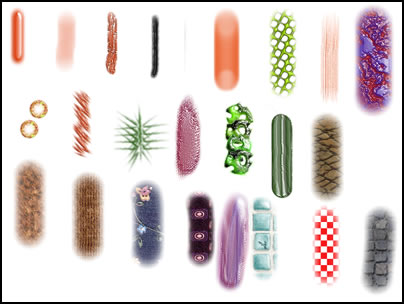
As stated earlier, Deep Paint 3D can be used
as a stand-alone program or as a plugin for Photoshop. When
working in the 2 1/2 D mode, one can use layers to the same
advantage as one does in Photoshop. One can control the opacity
of each layer as well as work with a few filters that are
native to Deep Paint 3D. However, through the use of the Plugin
Manager, many of Photoshop's filters can be used in DP3D.
Personally, my favorite aspect of this mode is to create cloner
brushes and work on many layers to create an image that varies
from the original by the type of cloner brushes that I have
created. It is very easy to create and save brushes in this
program. In addition, I have seen some excellent painting
done using these brushes. To see some go to the Right Hemisphere
Gallery.
Some of the features not discussed in the body
of this review are:
- the large array of image processing tools including a
number of selection tools
- multi-layer support for bump, color, shine, opacity, and
glow channels
- dynamic 3D zoom, pan, and rotate
- the ability to create an image stamp in 2D or 3D by capturing
an image with new image and clone brush features
- ability to do batch operations
- splines manipulation
For a complete list of features and a breakdown of features
new to version 2 of Deep Paint 3D go to the appropriate product's
section on the Right Hemisphere website.
This is a software product where you get many programs in
one. You get the ability to paint in 3D mode on uniform UV
meshes and on non uniform UV meshes through Projection paint
as well as on flattened meshes using 2D painting. You, also
get the ability to do totally artistic painting without thinking
of 3D models at all using the 2 1/2 D mode. In addition, Deep
Paint 3D can act as a stand alone product or in conjunction
with Photoshop. I used with versions 5.5 through 7 easily.
And one cannot forget that it also integrates with various
3D programs as well as Deep UV, should it be necessary to
create or modify a UV mesh. It is obvious I have a high regard
for this program except I believe a little more care could
have been taken to make sure that all the contents necessary
to run the program were on the CD, and if not, the information
could have been posted in a more visibly accessible place.
Should this be a determent from purchasing the program, absolutely
not, because the program runs flawlessly.
|