Review of Adobe's InDesign CS2
InDesign is more than just a page layout program for it works integrally with the other members of Adobe's Creative Suite 2 by being able to utilize native Illustrator, Photoshop, and PDF files. In addition, InDesign CS2 can work directly with GoLive CS2 by being able to turn InDesign files into web pages as well as web sites. I will discuss this latter aspect later in this review and in my review of. GoLive CS2
The system requirements for InDesign CS2 are:
Windows
- Intel® Pentium® III or 4 processor
- Microsoft® Windows® 2000 with Service Pack 3 or Windows XP
- 256MB of RAM (320MB recommended)
- 850MB of available hard-disk space
- 1,024x768 monitor resolution with 16-bit video card (24-bit screen display recommended)
- CD-ROM drive
- QuickTime 6 required for multimedia features
- For Adobe PostScript® printers: PostScript Level 2 or PostScript 3™
- Internet or phone connection required for product activation
- Broadband Internet connection required for Adobe Stock Photos (The Adobe Stock Photos service may not be available in all countries, languages, and currencies and is subject to change. Use of the service is governed by the Adobe Stock Photos Terms of Service. For details, visit Adobe Stock Photos.)
Macintosh
- PowerPC® G3, G4, or G5 processor
- Mac OS X v.10.2.8 through 10.4.1
- 256MB of RAM (320MB recommended)
- 870MB of available hard-disk space
- 1,024x768 monitor resolution with 16-bit video card (24-bit screen display recommended)
- CD-ROM drive
- QuickTime 6 required for multimedia features (included in Mac OS X)
- For Adobe PostScript printers: PostScript Level 2 or PostScript 3
- Internet or phone connection required for product activation
- Broadband Internet connection required for Adobe Stock Photos (The Adobe Stock Photos service may not be available in all countries, languages, and currencies and is subject to change. Use of the service is governed by the Adobe Stock Photos Terms of Service. For details, visit Adobe Stock Photos.)
The full version of InDesign CS2 can be purchased for US $699.00 while a regular upgrade is US $169.00. A Pagemaker upgrade is US $349.00.
For an over view of some of the new features in InDesign CS2 as well as those features common to CS2, see the review of Creative Suite 2 . The Adobe Bridge, Color Management, and the Stock Photo Service are some of these main common features. This review will mainly deal with the new features of InDesign CS2.
Like the other programs in CS2, InDesign is customizable. When I opened some menus for the first time, I didn't like the way they were arranged. It took about a second to change them.
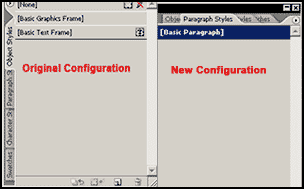
According to Adobe, the focus of this release is on accelerating productivity. One of the strengths of InDesign CS2 is its ability to handle native Photoshop, Illustrator, and PDF file formats. I brought in PSD, AI, and PDF files flawlessly as well as Microsoft Word, Excel, and RTF files. These files were all from current versions.
When a file is placed, a screen appears asking for options, i.e., how you want the file to look.
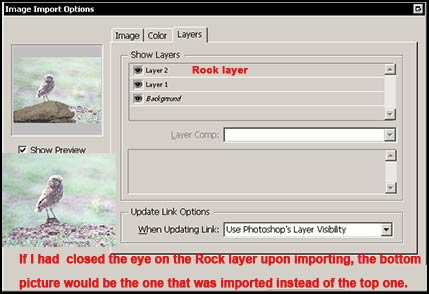
With this option, I can even remove a background and place the image over text. Below, notice the bird without the cyan background. The Photoshop image contained a separate cyan background layer and a layer with the circle and bird on it.
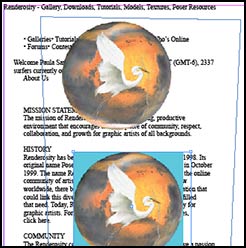
 One of the new features of InDesign CS2 is Snippets. Snippets can be any portion of your document which you save by exporting or dragging. InDesign CS2 saves it as a special INDS file with preview. I could not get the preview option to work. It can be saved into a library, a special file, onto the Bridge, or onto your desktop. The screen capture on the left shows what was dragged to my desktop.
One of the new features of InDesign CS2 is Snippets. Snippets can be any portion of your document which you save by exporting or dragging. InDesign CS2 saves it as a special INDS file with preview. I could not get the preview option to work. It can be saved into a library, a special file, onto the Bridge, or onto your desktop. The screen capture on the left shows what was dragged to my desktop.
Another new feature to InDesign CS2 follows in the footsteps of nested styles. It is Object Styles. In the Object Styles' palette, you can save a wide range of graphic, text, and frame-level attributes. Below is a (create) New Object Style menu set in a default mode.
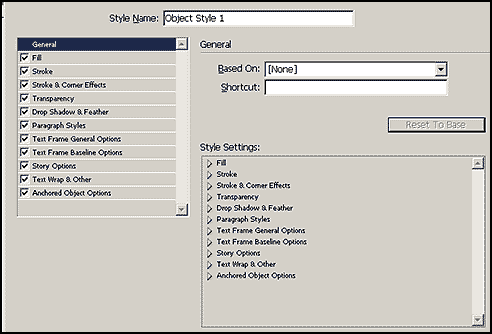
A lot of tedious text handling options have been stream lined. One can:
- drag and drop text
- create or import footnotes from Microsoft Word with control on how they behave. On the tool bar go to Type>Document Footnote Options.
- format pasted text with the formatting of the destination document
- create and link to multiple user dictionaries
- finally have WYSIWYG font menus as in other CS2 programs
- choose how you want "Spelling Checking" to be done
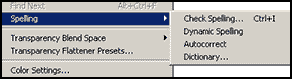
However before Autocorrect will work, one must create a list of commonly misspelled words and associate them with their correct spelling. I believe this option could be very tedious.
InDesign CS2 has enhanced XML support. One can:
- link InDesign files to XML files
- clone repeating text Elements
- import only Elements that match existing structure and delete or not import selected others
Leaving some of the text based additions and moving to graphics brings InDesign into the area of Anchored Objects. Now a pasted or placed graphic can have anchor points and move with the text. The object can be inline, outside of, or overlapping the text frame. If text wrapping is applied to the anchored object, it will flow correctly. It also can have a relationship to the spine of the document.
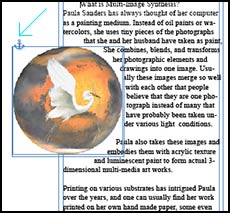
Other time saving devices have been added such as Transform Again. Transform an object in as many ways as you like and then hit Object>Transform Again> "select the object " to transform as many other objects as you like in the same manner.
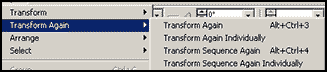
In a similar vein, creating shapes for layouts from paths is very easy with the Object>Convert Shape> "New Shape" command.
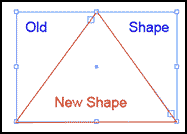
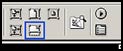 A command new to InDesign CS2 is the Fill Frame Proportionally command. If the proportions are the same, the entire picture will fill the entire frame. If the proportions are different, some of the picture will be cropped. All the "fill frame" commands can be accessed from the control palette, see left screen capture, or from Object>Fitting> "......". I am not sure what is the point of this new command since there are other commands that seem to cover all situations.
A command new to InDesign CS2 is the Fill Frame Proportionally command. If the proportions are the same, the entire picture will fill the entire frame. If the proportions are different, some of the picture will be cropped. All the "fill frame" commands can be accessed from the control palette, see left screen capture, or from Object>Fitting> "......". I am not sure what is the point of this new command since there are other commands that seem to cover all situations.
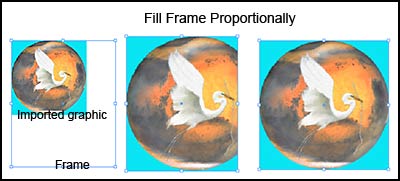
With InDesign CS2, multiple-page PDF files are able to be imported as well as exported. With this new feature, a single page, a range of pages, or all PDF pages can be imported or exported. Edit stays on allowing the user to decide what pages to use as he or she works.
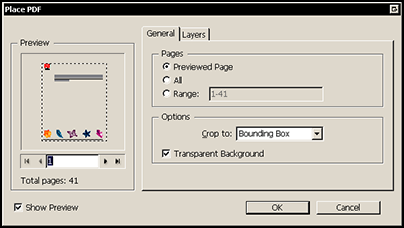
InDesign CS2 works closely with GoLive CS2. As stated before, documents can be created in InDesign CS2 and then brought into GoLive CS 2 for the immediate creation of web pages or even a whole web site. This will be discussed in more detail in my review of GoLive CS2. However, I did package a few different files for GoLive CS2. They appeared in GoLive CS2 perfectly. However, when previewed as an html document in GoLive CS2 as well as when added to the GoLive CS2 web pages I created, they did not set up properly. None of the varied documents I packaged, choosing different options, looked correct as html previews in GoLive CS2 nor as html web pages.
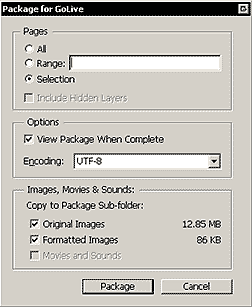
When you package from InDesign CS2 to go to GoLive CS2 and when you select View Package When Complete, you can see all the information as to images, text, etc. in GoLive CS2.
There are certain aspects of Color Management that are handled in the same manner in Illustrator CS2 and InDesign CS2. As stated by Adobe, this method is called a Safe CMYK Workflow. Here the embedded CMYK profile is ignored in lieu of the raw numbers. This Adobe states, will preserve raw numbers up to the final output device.
Also, again, as stated by Adobe, one can decide to display and output a rich black which will appear jet black on the screen or CMYK black which in comparison can appear dark gray. If one looks closely at the two blacks, one can see a difference.
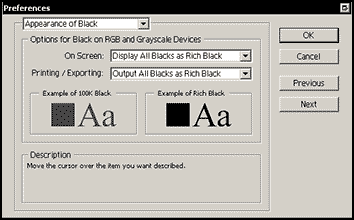
There are other new features in InDesign CS2 that I haven't mentioned. I have tried to highlight the major ones. For more information, see New Features on the Adobe web site.
Not having worked in InDesign for a long time, I found it easy to navigate, use both the old and new features and when I needed help, the Help menu proved to be excellent. I hate to add a downer at the end of this review, but if you use an inkjet printer, you need to read about the color management system for printing that Adobe had adopted in CS2. It is possible that if you do not have an inkjet printer that supports individual profiles, you might have printing color problems because the only system InDesign CS2 and Illustrator CS 2 use involve the necessity of the Adobe program dictating the color management while your printer is supposed to have its color management turned off. However, for this to work it is necessary to have a printer that supports multiple paper profiles. However, my printer only had the generic profile for the printer (no good for this). I did not turn my printer color management off, but instead used both the color management from Illustrator CS2 as well as from the printer. The color matched the monitor. When I tried to turn off the color management in the printer, the results were disastrous since I did not have the correct profiles.
![]()